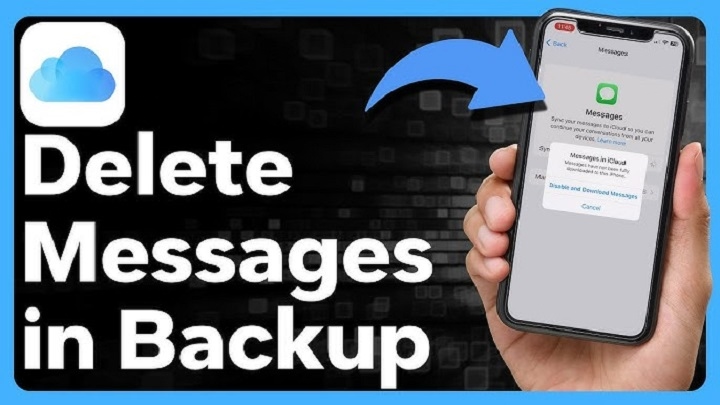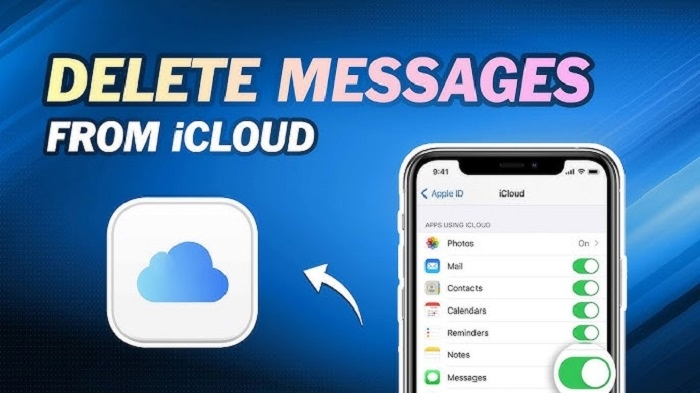If you’re looking to remove text messages from iCloud, whether to free up storage space or for privacy reasons, this guide will walk you through the necessary steps. Deleting text messages from iCloud is straightforward, but it’s important to ensure that your messages are fully removed from both your device and iCloud storage.
Step-by-Step Guide to Deleting Text Messages from iCloud
Step 1: Turn Off iCloud Backup for Messages
To begin, you must ensure that iCloud isn’t backing up your messages. If iCloud Backup is enabled, deleted messages could be restored.
Step 1.1: Open Settings on Your iPhone or iPad
- Open the Settings app on your iPhone or iPad.
- Tap on your Apple ID at the top of the settings menu.
Step 1.2: Go to iCloud Settings
- Tap iCloud from the list.
- Scroll down and find Messages. If it’s turned on, iCloud is backing up your messages.
Step 1.3: Turn Off iCloud Backup for Messages
- Toggle off the Messages option under iCloud.
- This will prevent iCloud from storing future messages, ensuring that once you delete them, they don’t sync back to your device.
Step 2: Delete Messages from Your iPhone or iPad
Once iCloud backup is turned off for messages, you can delete the messages from your device.
Step 2.1: Open the Messages App
- Launch the Messages app on your iPhone or iPad.
Step 2.2: Find the Message You Want to Delete
- Scroll through your conversations to find the specific message or conversation you wish to delete.
- Tap on the conversation to open it.
Step 2.3: Delete the Message
- To delete an individual message, press and hold on the message bubble you want to delete.
- Select More from the pop-up menu.
- Check the circle next to the message(s) you want to delete, and tap the trash can icon in the bottom-left corner.
- To delete an entire conversation, swipe left on the conversation thread from the main Messages screen and tap Delete.
Step 3: Delete Messages from iCloud Storage
If your messages are already backed up to iCloud and you want to ensure they’re fully removed from iCloud storage, follow these steps:
Step 3.1: Open iCloud Settings
- Go to Settings > [Your Name] > iCloud.
Step 3.2: Manage iCloud Storage
- Tap on Manage Storage under iCloud settings.
- Find and select Messages from the list of apps using iCloud storage.
Step 3.3: Delete Messages from iCloud
- If there’s an option to delete message backups, select it to remove them from iCloud.
- If there’s no direct option to delete messages, ensure that Messages is toggled off under iCloud settings. This will stop future messages from syncing to iCloud.
Step 4: Sign Out of iCloud (Optional)
If you want to ensure that your messages are fully removed from iCloud and your device, you can sign out of iCloud.
Step 4.1: Open iCloud Settings
- Go to Settings > [Your Name] > iCloud.
Step 4.2: Sign Out of iCloud
- Scroll down and tap Sign Out.
- This will remove your device from iCloud and clear iCloud backups, including messages.
Step 5: Delete Messages from iCloud on a Computer
If you want to delete your messages from iCloud using a computer, follow these steps:
Step 5.1: Visit iCloud.com
- Open a web browser and go to iCloud.com.
- Log in with your Apple ID and password.
Step 5.2: Open Messages (iCloud Sync)
Currently, iCloud.com does not allow direct management of messages. However, the steps above to manage iCloud storage or turn off iCloud sync for messages should remove them from all devices.
Additional Considerations
iCloud Syncing for Messages
If iCloud is syncing messages across multiple Apple devices, deleting a message from one device will remove it from all devices once iCloud sync is complete. Be aware that if you have iCloud Messages enabled on all devices, the deletion will be propagated everywhere.
Backing Up Messages Before Deleting
Before deleting any messages from iCloud or your device, you might want to back them up. You can save important conversations by taking screenshots or using third-party apps to export them.
Deleting Messages from Multiple Devices
If you use multiple devices with iCloud sync enabled, make sure to delete messages from all devices. Disabling iCloud syncing for messages on one device will prevent it from syncing changes across all devices.
FAQs About Deleting Text Messages from iCloud
Will deleting messages from my iPhone remove them from iCloud?
Yes, if you have iCloud syncing enabled for Messages, deleting messages from your iPhone will also remove them from iCloud and any other devices that are synced with iCloud.
How do I delete text messages from iCloud without losing them on my device?
To ensure your messages are not deleted from your device, you must turn off iCloud backup for Messages. This will stop syncing and allow you to delete them from iCloud without affecting your local device storage.
Can I delete all my messages from iCloud at once?
Unfortunately, iCloud does not provide an option to delete all messages at once. You will need to delete messages manually from each device or through your iPhone’s Messages app.
How can I free up space on iCloud by deleting messages?
You can manage iCloud storage by going to Settings > [Your Name] > iCloud > Manage Storage, then selecting Messages and deleting message backups from there.
If I delete my messages from iCloud, will they still be on my device?
If you delete messages from iCloud, they will be deleted across all devices synced with iCloud. If you delete them from your device, they will be removed from both the device and iCloud.
Deleting text messages from iCloud is a simple but effective way to free up space and maintain your privacy. By following the steps above, you can ensure that unwanted messages are removed from both your devices and iCloud storage. Be sure to back up important messages before deleting them and manage iCloud syncing for full control over your messages.