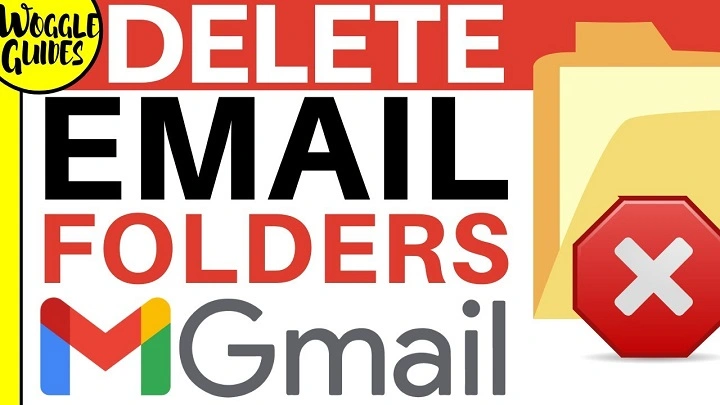If you’ve created multiple folders (also called labels) in Gmail and want to clean up your inbox or organize your emails better, deleting unnecessary folders can be a helpful step. This guide will show you how to delete folders (labels) in Gmail, so you can keep your account organized.
Step-by-Step Guide to Deleting a Folder in Gmail

Step 1: Open Gmail on Your Computer or Mobile App
To delete a folder in Gmail, you’ll need to access your Gmail account. The process is easiest on a desktop computer, but it can also be done via the Gmail app on mobile devices.
- On Desktop: Go to Gmail and log in with your Google credentials.
- On Mobile App: Open the Gmail app on your smartphone or tablet and log in.
Step 2: Navigate to the Folder (Label) You Want to Delete
Once logged in, you’ll need to locate the folder (label) you want to delete. Labels can be found in the left sidebar of Gmail on a desktop or in the hamburger menu (three horizontal lines) on mobile devices.
- On Desktop:
- Scroll down the left sidebar and look for the label (folder) you want to delete.
- You can also use the search bar at the top to search for the label.
- On Mobile:
- Tap on the Menu icon (three horizontal lines) in the top-left corner.
- Scroll down to the “Labels” section to see the folders you’ve created.
Step 3: Access the Label Settings
Now, you need to go to the settings to delete the label. The method varies slightly depending on whether you’re using the desktop or mobile version.
- On Desktop:
- Scroll down to the bottom of the left sidebar and click More to expand the list of labels.
- Hover over the label you want to delete and click the three vertical dots (More Options) next to it.
- From the dropdown menu, select Remove label.
- On Mobile:
- Tap the Menu icon (three horizontal lines) in the top-left corner.
- Scroll down to the “Labels” section and find the label you want to delete.
- Tap on Manage labels.
- Select the label you want to delete, then tap on Delete.
Step 4: Confirm the Deletion
When you click to remove the label on desktop, or tap Delete on mobile, Gmail will prompt you with a confirmation message, asking if you’re sure you want to delete the label. Note that deleting the label will not delete the emails in the folder; it simply removes the label from the emails.
- On Desktop: Confirm by clicking Delete.
- On Mobile: Confirm by tapping Delete again.
Step 5: Verify the Deletion
Once you’ve confirmed the deletion, the folder will be removed from your Gmail account. You can go back to your inbox or refresh your Gmail page to verify that the folder has been deleted.
Additional Considerations

Can I Delete the Default Folders in Gmail?
No, you cannot delete the default folders in Gmail, such as Inbox, Sent Mail, Drafts, Spam, or Trash. These are built-in labels and cannot be removed. However, you can archive or move the emails out of these folders to reduce clutter.
Does Deleting a Folder Delete the Emails Inside It?
No, deleting a folder (label) in Gmail does not delete the emails within that folder. The emails will still exist in your Gmail account, but they will no longer be associated with the label you deleted. If you want to delete the emails, you will need to do that manually.
How Can I Remove Multiple Folders at Once?
Unfortunately, Gmail does not allow you to remove multiple folders (labels) at once. You must delete each folder individually. However, you can streamline the process by organizing and consolidating similar labels before deleting them.
Can I Undo the Deletion of a Folder?
Once a folder (label) is deleted, it cannot be undone. However, the emails that were in that folder are still present in Gmail unless deleted separately. You will need to re-create a new label if you want to organize those emails again.
FAQs About Deleting Folders in Gmail
Will deleting a folder in Gmail delete the emails in it?
No, deleting a folder in Gmail only removes the label from the emails. The emails themselves will remain in your inbox or other locations.
Can I delete a folder on my phone?
Yes, you can delete a folder (label) using the Gmail mobile app by accessing the “Manage Labels” option in the app’s settings.
How do I create a new folder in Gmail?
To create a new folder (label), click on More in the left sidebar, then select Create new label. You can also apply labels to emails by selecting them and choosing a label from the top menu.
Can I delete a folder that I’ve applied to multiple emails?
Yes, you can delete a folder regardless of how many emails have that label. The emails will simply lose the label, but they will still be available in your Gmail account.
Can I delete folders I’ve created in Gmail on a computer?
Yes, you can delete custom folders (labels) on the desktop version of Gmail by following the steps outlined in this guide.
Deleting folders in Gmail is a quick process, but it’s important to remember that only labels are being deleted, not the emails themselves. Whether you’re cleaning up your inbox or reorganizing your labels, following the steps above will help you manage your Gmail account more efficiently.