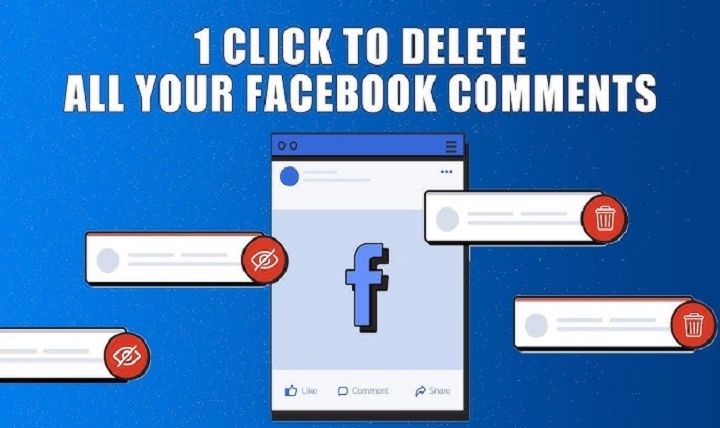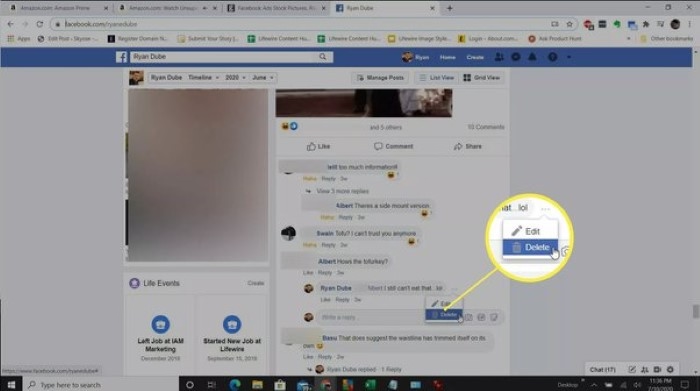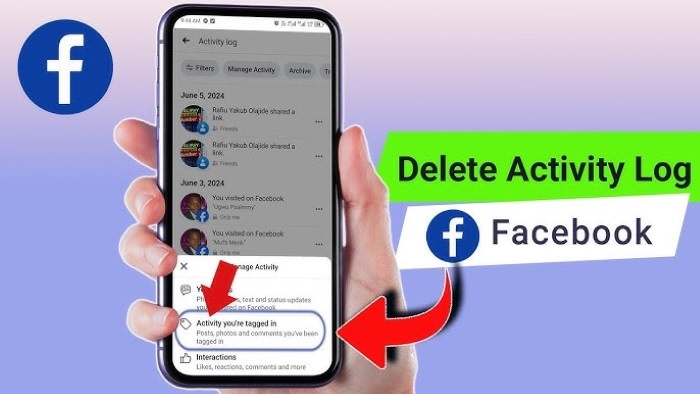Comments are fun. Comments are noise, spam, or even hate. If you’re willing to clean up after yourself, this guide shows you just how to delete Facebook comments—desktop and mobile, on your own posts, on Pages and Groups (when you’re an admin/mod), and on posts that you don’t own. You’ll also learn when to hide, edit, or report instead, and some guardrails to prevent you from making a mess next time.
Quick Start: The 10-Second Delete
- Desktop: Swipe over comment → click the ⋯ (More) icon → Delete → Confirm.
- iPhone/Android: Long press the comment (or tap ⋯) → Delete → Delete.
That’s it. If you accidentally tap, look for Undo for a moment after deleting (not always), otherwise you’ll have to re-type.
What You Can—and Can’t—Delete
- Your own comment anywhere: You can always remove your own comment from anyone’s post (profile, Page, or Group).
- Comments on your post (by others): You can remove them from your own profile posts.
- As a Page or Group admin/mod: You can remove members’ comments on the Page’s posts or in the Group.
- Another’s comment: You can’t delete other people’s comments on a post that you don’t own. Hide (if available), Report, or edit comment settings if your Page/Group.
Delete Your Own Comment (Desktop)
- View the post that contains your comment.
- Hover over your comment and select ⋯.
- Choose Delete → Confirm.
- If the thread looks weird afterwards, reload; nested replies may reflow.
Edit rather than delete (when that’s better)
- Tap ⋯ → Edit → make changes → Save.
Edits
Remember: edited comments typically have an Edited label and may include an edit history.
Delete Your Comment (iPhone & Android)
- Find the post and your comment.
- Long-tap on the comment (or tap ⋯ beside the comment).
- Tap Delete → Delete again.
- If you made a spelling mistake, you can tap Edit rather than deleting.
Delete Comments on Your Post (Other’s Comments)
Desktop
- Open your post.
- Hover over unwanted comment → ⋯ → Delete → Confirm.
Mobile
- Open your post in the app.
- Press and hold on the comment (or tap ⋯) → Delete → Delete.
Tip: In case there are replies to that comment, check the thread after deleting; you may need to delete remaining replies separately.
Page Admins: Deleting Comments on Page Posts
When you’re a Page admin, your weapons are more.
Desktop
- Go to your Page → Professional dashboard (or main Page feed).
- Open the post → hover the comment → ⋯ → Delete.
- For repeat offenders, use Hide or Ban from Page (use sparingly and in accordance with your community rules).
Mobile (Pages Manager experience in the Facebook app)
- Switch into your Page profile.
- Open the post → tap the comment’s ⋯ → Delete.
- Apply Moderation Assist/keyword filters if supported to automatically hide frequent spam (controls may differ by region and Page type).
Group Admins/Mods: Thread Maintenance
Groups can quickly get cluttered.
- Remove a comment: Open the post → tap/hover on the comment → ⋯ → Remove.
- Mute or remove member: If the behavior continues, try Mute member, Disable commenting on that post, or remove the member according to group rules.
- Post approvals & keyword notifications: Limit settings to pre-empt spam (varies per group).
Hide, Restrict, or Report: When Delete Isn’t the Right Tool
- Hide (primarily on Pages): The comment is obscured from public view but still viewable by the commenter and their friends. Good for muting backlash without amplification.
- Restrict who can comment: On your public posts on your profile, restrict Who can comment to Friends, Profiles you tag. On Pages/Groups, use moderation tools and post-level controls.
- Report: Harassment, hate speech, threats, scams—report to Facebook. On your own post, also remove it so your audience isn’t seen in the meantime.
- Block: When someone continues to violate norms, blocking keeps them from commenting on your profile posts and messaging you.
Find and Remove Old Comments via Activity Log
If you cannot remember where you left a comment:
- Visit your profile → ••• → Activity log.
- Simply search under Interactions → Comments (slightly different names).
- Use date/keyword filters to locate the comment.
- From here, Edit or Delete each one you do not want to keep.
This is the fastest means of sweeping years of unwanted comments without scrolling through thousands of posts.
Comment Controls That Prevent Future Messes
- Limit commenters on your public posts.
- Follower vs. Friends: If spam is welcomed by a public crowd, post to Friends more often.
- Switch off comments on sensitive posts after a window of initial discussion.
- Keyword filters (Pages/Groups): Screen out obvious spam words or URLs.
- Pinned moderation rules: Having clear expectations reduces drama and makes enforcement easier.
Troubleshooting: When Delete Doesn’t Seem to Work
- Option not available: You might be seeing a post you don’t own. You can’t delete others’ comments there—try Report.
- Comment not deleted when refreshed: You may have hidden rather than deleted, or you’re seeing cached content. Delete again and refresh.
- Reply stuck when commenting: Manually delete replies if they didn’t cascade away along with the parent.
- Role confusion: Make sure you’ve logged into your Page profile before moderating Page comments on the mobile app.
- Network lag: On poor connections the action can fail silently—retry over Wi-Fi or desktop.
A Simple, Repeatable Cleanup Plan
- Start with your Activity log to erase your own previous comments.
- On your profile posts, delete any that go over your lines.
- If you manage a Page or Group, set definitive rules and turn on moderation tools (keyword filters, approvals).
- On sensitive posts, limit who can comment or turn off comments after an hour.
- If in doubt, hide rather than escalate—but report egregious abuse.
FAQs
Can I remove a comment posted on a post that I don’t own?
No. You can only remove your own comment there. Use Report, or if it’s on a Page/Group you administer, become an admin and moderate.
If I remove a comment, do its replies vanish?
Sometimes answers disappear with the parent, but not always. After it’s deleted, go back over the thread and remove any strays.
Will the person who posted be notified if I delete their post?
Facebook won’t send a direct message, but they’ll know if they go back into the thread.
Is hiding safer than deleting?
Deleting is neater but more traceable to the commenter.
Hiding is quieter and has less blowback as the commenter and their friends can still view it.
How can I keep spam out without micromanaging each thread?
Limit comment controls, use keyword filters (Pages/Groups), and consider disabling comments on posts that receive drive-by spam.