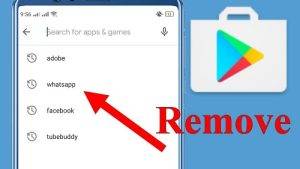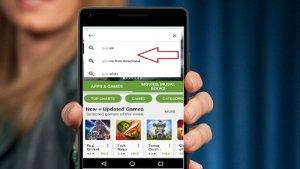Clearing your search history in the Play Store is a simple yet crucial task that ensures your privacy and keeps your app searches neat and tidy. Whether you want to remove embarrassing or irrelevant search queries or just maintain a clutter-free search history, this step-by-step guide will show you how to delete search history in the Play Store.
Why Clear Your Play Store Search History?
- Privacy: Deleting your search history helps protect your privacy by removing sensitive information.
- Improved Recommendations: A clean search history can lead to more accurate app recommendations.
- Organization: Keeping your Play Store history tidy makes it easier to find your past searches.
How to Delete Search History on Android:
If you’re using an Android device, follow these steps to clear your Play Store search history:
1. Open the Play Store:
- Locate the Play Store app on your home screen or in your app drawer.
- Tap on it to open the Play Store.
2. Access Your Account:
- In the Play Store, tap on your profile picture or initials in the upper-right corner of the screen.
- This will open the Account menu.
3. Go to Settings:
- Scroll down the Account menu and select “Settings.”
4. Clear Search History:
- In the Settings menu, look for the “Clear local search history” option.
- Tap on it to remove your recent search queries.
5. Confirm Deletion:
- A confirmation dialog will appear, asking if you want to clear your search history.
- Confirm your choice, and your Play Store search history will be wiped clean.
How to Delete Search History on PC:
If you prefer using a computer to access the Play Store, follow these steps:
1. Open a Web Browser:
- Launch your preferred web browser and go to the Google Play Store website.
2. Sign In:
- Ensure you are signed in with the Google account associated with your Android device.
3. Access Settings:
- Click on your profile picture in the upper-right corner of the Play Store webpage.
- From the dropdown menu, select “Settings.”
4. Clear Search History:
- Scroll down to the “Play Store settings” section and find the “Clear search history” option.
- Click on it to remove your search history.
5. Confirm Deletion:
- A confirmation dialog will appear, asking if you want to clear your search history.
- Confirm your choice, and your Play Store search history on your PC will be deleted.
Additional Tips:
- Keep in mind that clearing your Play Store search history won’t affect your app download history or purchase history.
- If you want to maintain privacy, consider using a VPN while browsing the Play Store.
Also Read : How to Delete Fampay Account
Watch This Video Guide
Clearing your Play Store search history is a straightforward process, whether you’re using an Android device or a computer. Regularly deleting your search history not only protects your privacy but also helps in providing you with more accurate app recommendations. Follow the steps outlined in this guide to keep your Play Store search history clean and organized.