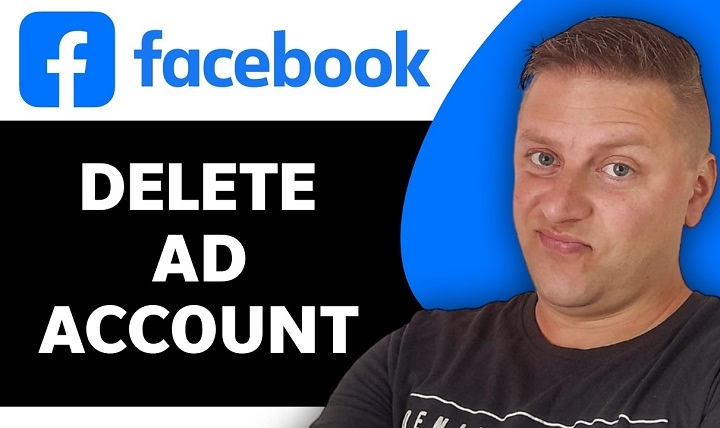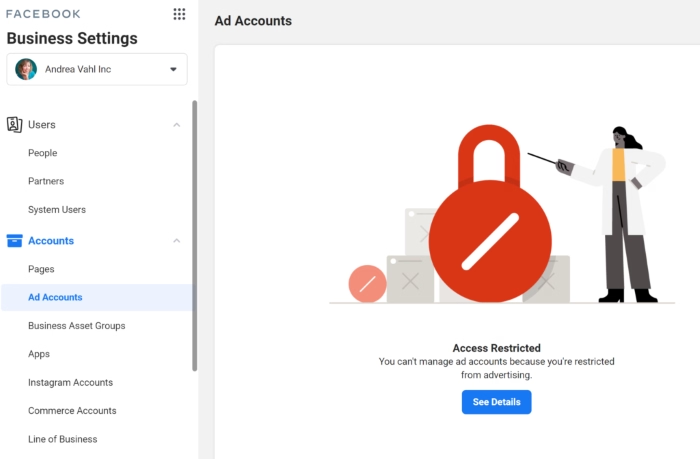Sometimes you need a hard stop. Maybe you’re consolidating brands, shifting budget to other channels, or you just want zero risk of surprise charges. This guide shows you exactly how to delete (close/deactivate) a Facebook ad account the right way what to prepare first, the precise clicks in Ads Manager and Business Suite, what happens to billing afterward, how reactivation works and fixes when the button won’t appear. Calm, thorough, and practical.
Before You Close: Quick Readiness Checklist
A little prep prevents headaches.
- Confirm admin access. You need to be an admin on the ad account (and often on the Business that owns it).
- Pay anything owed. Closing won’t finalize if there’s an outstanding balance. Check Billing and clear charges.
- Pause what’s running. Toggle off campaigns to avoid last-minute spend while you’re working.
- Download what you’ll need later. Invoices, receipts, payment history, and any reports you or finance will want for audits and taxes.
- Decide the scope. Are you closing just one ad account, or winding down an entire Business (Pages, pixels, catalogs, ad accounts)? Your steps differ slightly.
Close an Ad Account in Ads Manager (Personal or Business-Owned)
Use this path when you’re already inside the specific account you want to shut down.
- Open Meta Ads Manager, switch to the correct ad account.
- Go to Ad account settings.
- Look for an option labeled Deactivate or Close ad account.
- Follow the prompts and confirm. If you still owe money, you’ll be asked to settle it before the account can close.
What to expect: The account is marked closed and stops serving ads. A final charge can still appear for impressions already delivered; once that posts and is paid, the account remains closed.
Close an Ad Account from Business Settings (Business Suite / Business Manager)
If you manage multiple assets, this view is often clearer.
- Open Meta Business Suite (or Business Manager) → Settings.
- Under Accounts, select Ad accounts.
- Choose the ad account → pick Deactivate/Close.
- Confirm and resolve any pending balance if prompted.
Tip: Make sure you’re in the Business that actually owns the ad account and that your role is admin. Otherwise, the option may be hidden.
What Happens After Closure (and How Reactivation Works)
- Status changes to Closed. The account won’t spend or deliver impressions.
- Final billing sweep. Charges for recent delivery may post once more. After payment, nothing further accrues.
- Reactivation is possible. If you change your mind, you can usually Reactivate from Ads Manager or Business settings and add/confirm a payment method. This keeps history intact while letting you restart later.
If your intent is a complete shut-down but you might need historical reports, closing (rather than fully deleting a Business) is a safe middle ground.
Trying to Remove Everything? Deleting the Entire Business
When you really want to retire a Business identity:
- Go to Business info in Business Suite and look for Permanently delete business.
- You’ll only be able to proceed once required assets are removed or transferred, balances are cleared, and you have the right permissions.
- This removes all assets tied to that Business (ad accounts, pixels, catalogs, etc.). Treat it as final.
Troubleshooting: When “Deactivate/Close” Is Missing or Greyed Out
- Not an admin: Ask a current admin to upgrade your access or perform the closure.
- Outstanding balance: Add a valid payment method and pay what’s owed; try again.
- Wrong workspace: Switch to the Business that owns the ad account. It’s common to be in the wrong Business when you manage several brands.
- Disabled/restricted account: You can usually still close it after billing is settled.
- Policy blocks or unusual flags: If the UI won’t allow closure even with zero balance and proper permissions, pause all campaigns, remove people/partners, wait a short while, then retry. As a last resort, contact support through the billing/help path.
Billing and Records: Finish Well
- Export invoices and receipts for your accounting period.
- Note your last spend date and a short reason for closure (future you and auditors will thank you).
- Remove old cards only after balances are paid; otherwise, final charges could fail and stall the closure.
Safer Alternatives If You’re Not 100% Sure
- Pause everything. Toggle campaigns, ad sets, and ads to Off. Spend drops to zero but history stays put.
- Tighten access. Remove external partners or users. Limit who can create or publish.
- Archive and rename. Clean up the account for read-only recordkeeping while keeping the option to restart later.
- Spin up a fresh account for new work. Use the old account as an archive, then close it when finance and stakeholders no longer need it.
Playbooks for Common Situations
Brand Consolidation
- Export audiences, creatives, naming conventions and reports.
- Pause spend on the old account. Rebuild best-performing assets in the new, centralized account.
- Close the old account after finance signs off on the last invoices.
Agency Off-Boarding
- Remove the agency’s users and partner access first.
- Download reports and invoices for the engagement period.
- Close the ad account only if the client won’t use it; otherwise, transfer ownership and keep it running.
“Ghost” Balances or Payment Failures
- Add a reliable payment method, pay the remainder, then close.
- If tiny balances keep reappearing (fractions from adjustments), pause everything, let the final sweep post, pay it, and try closure again.
Business Wind-Down
- Close all ad accounts.
- Remove or transfer remaining assets (Pages, pixels, catalogs).
- Use Permanently delete business only when you’re certain no asset needs to survive.
A Calm, 60-Second Recap
- Pause all campaigns.
- Download invoices and reports.
- Settle any outstanding balance in Billing.
- Close the ad account in Ads Manager or Business settings.
- If needed later, Reactivate and add a funding source.
FAQs
Can I permanently delete an ad account so it can’t be reactivated?
The standard path is to close/deactivate. Reactivation is usually possible to preserve historical data. If you want a true end state for a brand, delete the entire Business after removing all assets.
Do I have to pay my remaining balance first?
Yes. Closure won’t finish until all charges have been paid. A final sweep may occur for very recent delivery.
Where is the Deactivate/Close button?
In Ads Manager under Ad account settings, or in Business Suite → Settings → Accounts → Ad accounts. If you can’t see it, check your role and which Business you’re viewing.
Will closing the account delete my historical data?
No. Reports and history remain accessible to authorized users, and you can reactivate later if needed.
Should I close or just pause if I might return soon?
Pause first. It stops spend immediately and keeps the restart simple. Close when you’re sure you’re done (you can still reactivate if plans change).