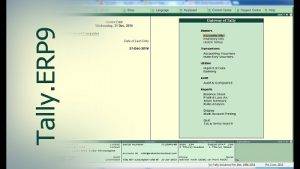When managing your finances and accounts using Tally ERP 9, there may come a time when you need to delete a company from your records. Whether it’s because the company no longer exists or you simply want to declutter your Tally data, it’s essential to know how to do it correctly. In this comprehensive guide, we’ll walk you through the process of deleting a company in Tally step by step, ensuring you maintain data integrity and comply with best practices.
Why Would You Want to Delete a Company in Tally?
Before diving into the deletion process, it’s important to understand the reasons you might want to delete a company in Tally. Here are some common scenarios:
- Company Closure: If a company has ceased operations or is no longer in business, it’s advisable to remove it from your Tally software to avoid clutter.
- Data Cleanup: Over time, your Tally software may accumulate multiple companies that you no longer use. Deleting these companies can help streamline your records and make navigation easier.
- Security: Removing unused companies enhances data security by reducing the risk of unauthorised access to sensitive financial information.
Now that you know why you might need to delete a company in Tally, let’s get into the step-by-step process.
Step 1: Backup Your Data
Before you proceed with deleting a company, it’s crucial to create a backup of all the data related to that company. This backup ensures that you can recover the information if needed in the future. Follow these steps to back up your data:
- Launch Tally ERP 9.
- Select the company you want to delete.
- Go to “Gateway of Tally” > “Display” > “List of Companies.”
- Highlight the company you want to delete.
- Press “Alt + F3” to create a backup. Choose an appropriate location for the backup file.
Step 2: Close the Company
To delete a company in Tally, you first need to close it. Follow these steps to close the company:
- From the “Gateway of Tally,” select the company you want to delete.
- Go to “Company Info.”
- Choose “Alter.”
- Set the option “Maintain” to “No.”
Step 3: Remove Ledgers and Groups
Before you can delete a company in Tally, ensure that you have removed all the ledgers, groups, and vouchers associated with that company. This step is crucial for maintaining data accuracy and integrity.
- Go to “Gateway of Tally.”
- Select the company.
- Navigate to “Accounts Info.”
- Choose “Ledgers” and “Groups.”
- Delete any ledgers or groups associated with the company you want to delete.
Step 4: Delete Vouchers
Next, you’ll need to delete all vouchers linked to the company you’re removing. Follow these steps:
- From the “Gateway of Tally,” select the company.
- Go to “Display” > “Day Book.”
- Delete all vouchers related to the company.
Step 5: Delete the Company
Now that you’ve cleared all the associated data, you can proceed to delete the company:
- From the “Gateway of Tally,” select the company.
- Go to “Company Info.”
- Choose “Alter.”
- Set the option “Maintain” to “Yes.”
- Confirm the deletion by selecting “Yes” when prompted.
Step 6: Verify Deletion
After the deletion process, it’s essential to verify that the company has been successfully removed. You should not see the deleted company in your company list.
Also Read : How to Delete Order History in Amazon
Watch This Video Guide
Deleting a company in Tally ERP 9 is a process that requires careful consideration and adherence to specific steps. It’s crucial to back up your data, close the company, remove ledgers and groups, delete vouchers, and then delete the company itself. By following these steps, you can effectively manage your Tally data and maintain data integrity while streamlining your financial records. Remember to exercise caution and seek professional guidance if you’re uncertain about any step in the process.