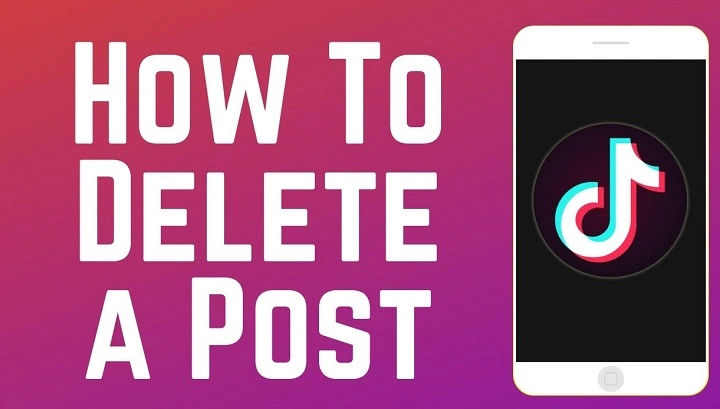TikTok gives users the freedom to share videos with millions around the world—but sometimes, you may want to take a step back and remove a video you’ve posted. Whether it’s due to a change of mind, an editing mistake, or privacy concerns, learning how to delete a post on TikTok is simple and takes only a few taps. This guide walks you through deleting posts on both Android and iOS, and shares tips to manage your content better.
Why You Might Want to Delete a TikTok Post
There are several reasons users choose to delete a TikTok video:
The post didn’t perform well or has low engagement
There’s a mistake in the video or caption
You want to re-edit and repost improved content
The content feels outdated, irrelevant, or embarrassing
You accidentally posted the video publicly instead of privately
Whatever your reason, TikTok makes it easy to manage and delete your content whenever you choose.
What Happens When You Delete a TikTok Post?
Before you delete a video, it’s important to understand the impact:
The video will be removed from your profile
It will no longer appear on followers’ feeds or the For You Page
All comments, likes, and views will be lost permanently
You cannot recover the video after deletion unless you have a copy saved on your device
The video will be removed from TikTok servers after deletion
If you want to keep the video but remove it from public view, consider setting it to private instead of deleting it.
How to Delete a Post on TikTok (Android and iPhone)
Follow these simple steps to remove a post from your TikTok profile:
- Open the TikTok app
- Tap your profile icon in the bottom-right corner
- Scroll through your posted videos and tap the one you want to delete
- Tap the three-dot menu icon (or the three-line icon on some devices) on the right-hand side
- Scroll through the options and tap Delete
- Confirm by selecting Delete again when prompted
The post will be permanently removed from your TikTok account.
How to Delete a Draft Post on TikTok
Drafts are saved locally on your device and are not visible to others. You can delete them easily from the Drafts folder.
- Go to your profile
- Tap on the Drafts folder (visible at the top of your videos)
- Tap Select or Edit in the top-right corner
- Select the draft(s) you want to delete
- Tap Delete and confirm when asked
Once deleted, drafts cannot be recovered. Make sure you no longer need the video before removing it.
How to Delete a Reposted Video on TikTok
If you’ve reposted someone else’s video and want to remove it from your profile:
- Go to your profile
- Locate the reposted video (usually shows a repost icon)
- Tap on the video
- Tap the Share icon (curved arrow)
- Tap Remove repost
This will remove the repost from your profile but not from TikTok itself.
How to Make a TikTok Video Private Instead of Deleting
If you’re unsure about deleting, you can hide the post from others by setting it to private.
- Tap on your video
- Open the three-dot menu
- Tap Privacy settings
- Under Who can watch this video, choose Only me
This keeps the post accessible to you but hidden from everyone else.
Tips Before Deleting a TikTok Post
Here are a few tips to manage your TikTok content wisely:
Download a copy of the video before deleting it
Check the engagement and comments to ensure deletion is necessary
If you’re deleting due to a mistake, consider re-editing and reposting
Think about using the “Only Me” option instead of removing permanently
Take note of hashtags or captions for use in future videos
Managing your content strategically helps maintain a clean and professional TikTok profile.
How to Reupload a Video After Deleting It
If you’ve deleted a video but want to post it again:
Check if it’s saved to your device’s gallery or camera roll
Open TikTok and tap the + icon to create a new post
Upload the saved video, add effects or captions
Choose your audience and hit Post
Note that the new video will be treated as a brand-new post—likes, views, and comments from the original are not transferred.
How to Delete a Comment or Caption Instead of the Entire Post
If your issue is with the caption or a specific comment, you don’t need to delete the whole post.
To delete a comment:
Tap the speech bubble icon to open comments
Long press the comment you want to remove
Tap Delete
To change a caption, you must delete and reupload the video—TikTok currently doesn’t allow editing captions after posting.
FAQs About Deleting TikTok Posts
Can I delete a TikTok post after it’s gone viral?
Yes, you can delete any video, even if it has millions of views. Just know that all engagement metrics will be lost.
Will people know I deleted a post on TikTok?
No. TikTok doesn’t notify followers or viewers when you delete a post. It will simply disappear from your profile.
Can I recover a deleted TikTok post?
No. Once a video is deleted, it cannot be recovered unless you saved it on your phone before posting.
How can I delete multiple TikTok videos at once?
Currently, TikTok does not allow bulk deletion. You must delete each post individually.
Can I delete someone else’s video that I’m tagged in?
No. You can’t delete videos posted by others. You can report the video or remove tags if applicable.