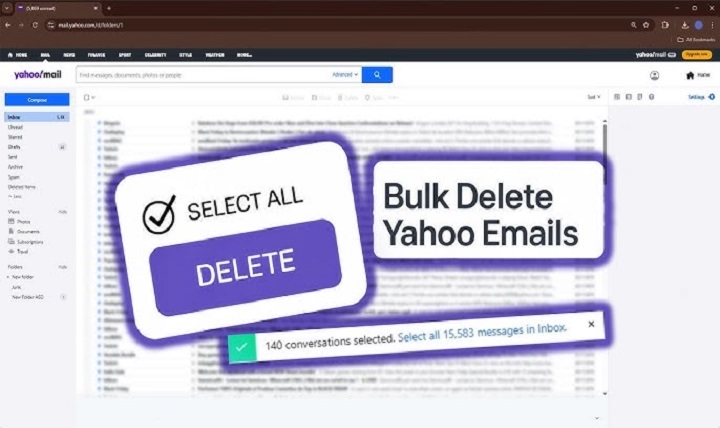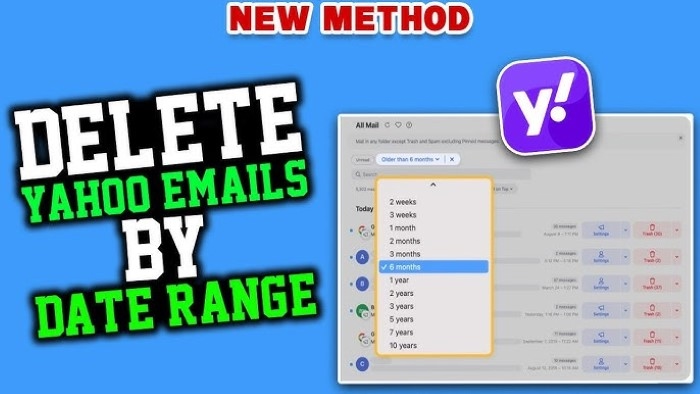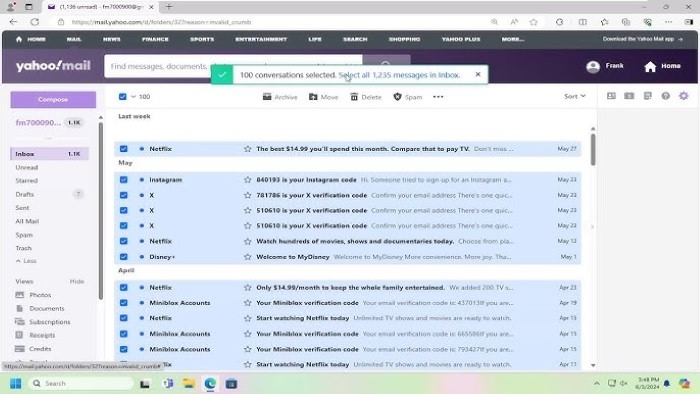Inbox overflowing? Storage meter creeping up? If you’re ready to clear the decks, this step-by-step guide shows how to delete Yahoo emails in bulk—on the web and in the mobile app—without losing messages you’ll wish you kept. We’ll cover quick mass deletes, smart targeting (newsletters, promos, attachments), restoring mistakes, and simple habits that keep your mailbox light for good.
Quick Start: One-Minute Mass Delete (Web)
- Open Yahoo Mail in a desktop browser.
- Go to the folder you want to clean (Inbox, Social, a custom folder).
- Click the top checkbox above the message list to select everything on the page.
- Click the banner that appears to Select all conversations in this folder/search (this grabs more than just the current page).
- Click Delete.
- Open Trash and click Empty Trash to actually free space.
That’s the fastest sweep. If you want to be more surgical—keep invoices, lose promos—read on.
Targeted Bulk Deletion That Won’t Nuke the Good Stuff
By sender (easy wins)
- Use the search bar to type a sender (for example, an airline, a retailer, a team list).
- Press Enter, then click the checkbox at the top → Select all → Delete → Empty Trash.
- Repeat for a handful of heavy senders and you’ll reclaim space quickly.
By date (old first)
- In search, add a time boundary like “2022” or “before: 2023”.
- Select all results → Delete.
- This is great for clearing whole years you no longer need.
By attachments (big space back)
- In the left panel, open Views (Photos, Documents).
- Select many at once → Delete.
- Or search for file extensions (pdf, jpg, zip) using the search bar, then bulk-delete results.
- Save must-keep files to your computer or cloud first, then remove the emails.
By category (promos, social)
- Some inboxes show Categories like Deals/Promotions, Social, or Subscriptions in Views.
- Open one, Select all, delete, and empty Trash.
- Fewer promo blasts = calmer inbox and far more space.
Mobile App: Bulk Delete on iPhone and Android
The app is perfect for on-the-go pruning.
- Open a folder or search result.
- Long-press one message to enter selection mode.
- Tap circles to select more, or use Select all if available on your version.
- Tap Delete.
- Open Trash from the side menu → Empty Trash.
Tips:
- Use the Views panel in the app (Photos, Documents, Subscriptions) to find bulky threads quickly.
- When cleaning while waiting in line, work in batches of a few hundred; empty Trash; repeat later.
Keep the Important, Ditch the Rest (Smart Safeguards)
- Star or move “keepers” first. If you’re nervous, star invoices, receipts, or legal confirmations so they survive mass deletes.
- Archive instead of delete for “probably safe to remove” messages you might want later. Deleting frees space only after you empty Trash; archiving keeps mail but clears your Inbox.
- Save attachments you’ll need again: open the message, download files, or save to your preferred cloud before deleting.
Use Filters and Unsubscribe to Prevent Re-Clutter
Create filters once; benefit forever
- Go to Settings → More Settings → Filters (on web).
- Add simple rules: if From contains “[email protected]” then Move to “Promos” (or Trash if you’re certain).
- A few well-aimed filters reduce 80% of future noise.
Unsubscribe from sources you never read
- In Views → Subscriptions, scan and unsubscribe from senders you’ve been ignoring.
- Less mail coming in means fewer bulk deletes later.
Recovering Mistakes (and When It’s Too Late)
- Deleted something you need? Check Trash right away and move it back to a folder.
- If you already emptied Trash, recovery is unlikely. That’s why starring or archiving keepers before a big sweep is wise.
Bulk Delete Scenarios With Exact Playbooks
“My Inbox has 50,000 messages. Help.”
- On web, open Inbox → tick the top checkbox → click Select all conversations in Inbox → Delete.
- Wait for the progress to finish.
- Open Trash → Empty Trash.
- Then, rebuild sanity with Filters and Views → Subscriptions to prevent the pileup from returning.
“I only want to delete newsletter blasts, not receipts.”
- Search common newsletter domains (news, digest, promo).
- Select-all results → Delete → Empty Trash.
- Star or archive receipts before you start, or search “receipt” and move them to a Receipts folder.
“Storage is full; I need big space now.”
- Open Views → Photos and Views → Documents (web or app).
- Select all (or select by month/year) → Delete → Empty Trash.
- This targets the heavy hitters first for instant relief.
“I have hundreds of old attachments from one project.”
- Search the project name + file extensions (pdf, doc, jpg).
- Select all → Delete.
- If you need a record, save the handful of final versions before you purge.
“I cleaned, but the storage meter barely moved.”
- Make sure you emptied Trash.
- Check other folders (Sent, Archive, custom folders). Sent mail often hides large attachments you forgot you sent.
- Revisit Views and clear old Photos/Documents.
Desktop Tips That Speed Everything Up
- Select across pages: Always click the banner that appears after you tick the top checkbox (it says something like “Select all conversations matching this search”). It’s the difference between deleting 50 emails and deleting 5,000.
- Search first, then select: A precise search (sender, topic, year) means fewer regrets when you bulk delete.
- Work folder by folder: Inbox today, Sent tomorrow. Breaking the job into lanes helps you finish.
- Let long deletes run: Very large deletions can take a moment. Don’t refresh until the spinner stops.
Using Other Email Apps With Yahoo (IMAP)
- Deleting in Apple Mail, Outlook, or another client usually moves messages to Yahoo’s Trash. You still need to empty Trash (in the app or on web) to free space.
- Some apps “archive” by default; check the setting so your bulk action truly deletes when that’s your intention.
- If a folder won’t budge in a third-party app, perform the delete in Yahoo Mail on the web, then resync.
Privacy and Work Accounts: A Quick Word of Caution
- If your Yahoo address is used for work or shared access, confirm retention requirements before mass deletion.
- When in doubt, archive or export copies of receipts and contracts. Deleting is faster; archiving is safer.
A Calm, Repeatable 10-Minute Routine
- Open Views → Subscriptions and unsubscribe from 3 senders you never read.
- Search a heavy sender or year (for example, “2022”). Select all → Delete.
- Open Views → Photos and remove a month’s worth of old image threads.
- Empty Trash.
- Create one Filter that files a noisy sender automatically.
Do this weekly and you’ll never face a 50,000-email mountain again.
Troubleshooting: If Bulk Delete Misbehaves
- No “Select all conversations” banner? Run a search first (even a simple keyword); then select. The banner often appears on filtered views.
- Can’t empty Trash? Try in smaller batches or refresh the page; very large Trash folders may need a couple passes.
- Deleted, but messages reappear: You may have been offline or the action didn’t finish—refresh and try again.
- Wrong folder got hit: Undo immediately if offered, or restore from Trash before emptying.
- Mobile app lacks “Select all”: Update the app. If still missing, do your largest deletes on desktop, finish small batches on mobile.
FAQs
Does deleting from Inbox free space right away?
Not until you empty Trash. Trash auto-clears over time, but emptying it now frees space immediately.
Can I delete thousands of messages at once?
Yes—use the Select all conversations banner after a search or in a folder, then delete. Large operations can take a moment; let them finish.
How do I bulk delete only emails with attachments?
Use Views → Photos/Documents or search for common file types, select all results, delete, then empty Trash.
What if I delete something important by accident?
Check Trash and move it back right away. After you empty Trash, recovery is unlikely.
Is archive better than delete?
Archive is safer when you’re unsure; delete is best for reclaiming storage. You can mix both: archive receipts, delete promos.
Bulk deletion in Yahoo Mail is straightforward once you know where the big piles live and how to select across pages. Start with Views for fast space wins, use search to target senders or years, and always empty Trash to see the storage meter drop. Set a couple of filters and unsubscribe from the loudest lists, and your inbox will stay light with almost no effort.