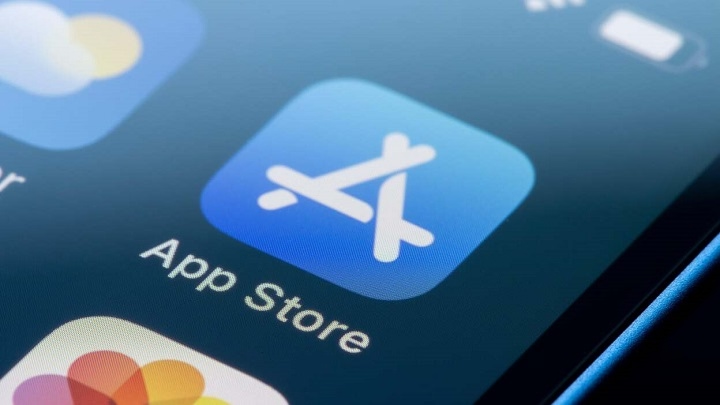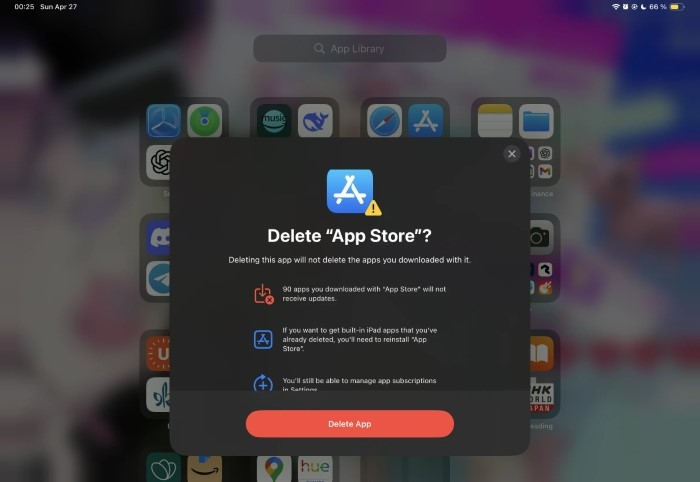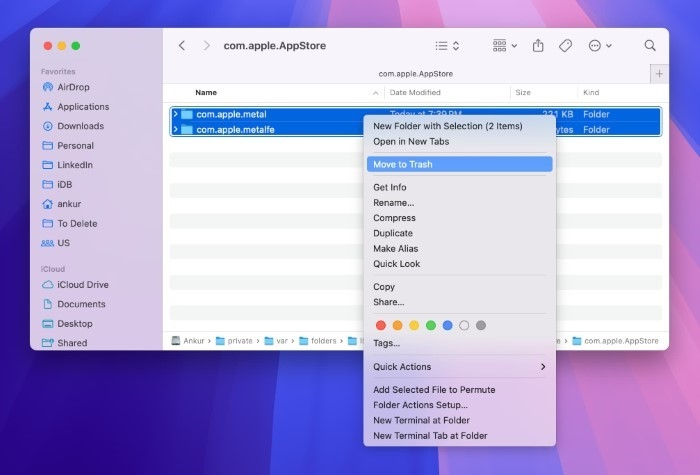You typed how to delete the App Store because you want control. Less distraction. Fewer surprise purchases. A cleaner Home Screen for your kid—or for yourself. Here’s the truth. You can’t permanently remove Apple’s App Store from iPhone, iPad, or Mac. It’s a core app. But you can get 95% of what you want with safe settings. Hidden. Locked down. Purchases blocked. In this guide, I’ll show practical steps that deliver the results you wanted when you searched how to delete the App Store—without breaking anything.
Why “How to Delete the App Store” Doesn’t Mean Deleting It
Apple doesn’t allow full removal. On iOS, iPadOS, and macOS, the App Store is part of the system. So how to delete the App Store becomes a smarter question: how to hide it, disable installs, stop purchases, and make it hard to access. The upside? You keep security updates and app updates working. You keep stability. You still gain control.
What You Can Achieve Instead
When people ask how to delete the App Store, they usually want one or more of these:
- Hide the icon so it’s out of sight
- Block installing apps entirely
- Force approval for downloads for a child
- Remove App Store search results and suggestions
- Stop purchases with a passcode
- Reduce temptation and distractions
We’ll do all of that—step by step.
iPhone & iPad: The Best Alternatives to “How to Delete the App Store”
Hide the App Store from the Home Screen
This is quick camouflage. It won’t stop installing by itself, but it reduces visibility.
- Long-press the App Store icon.
- Tap Remove App.
- Choose Remove from Home Screen (not Delete App).
- It moves to the App Library. Out of sight, calmer mind.
Pro tip: Pair this with Screen Time restrictions below. That’s the real power move behind how to delete the App Store results.
Block Installs with Screen Time (The Gold Standard)
This is the most effective path when you’re thinking how to delete the App Store for a child—or for yourself.
- Go to Settings → Screen Time.
- Tap Turn On Screen Time, set a Screen Time passcode (important).
- Tap Content & Privacy Restrictions and turn it On.
- Go to iTunes & App Store Purchases.
- Installing Apps → Don’t Allow
- Deleting Apps → Don’t Allow (optional)
- In-App Purchases → Don’t Allow (recommended)
- Installing Apps → Don’t Allow
Result: the App Store icon vanishes. No installs. No sneaky downloads. This is the closest everyday solution to how to delete the App Store on iPhone or iPad.
Require Parent Approval with Family Sharing
If your goal for how to delete the App Store is to prevent surprise charges, use approval.
- Set up Family Sharing with your child’s Apple ID.
- Turn on Ask to Buy for the child.
- You’ll get a request whenever they try to download or buy.
No more surprise receipts. Peace.
Remove Search and Siri Suggestions
Even when hidden, the App Store might pop up in search. Shut that door.
- Settings → Siri & Search → App Store.
- Turn off Show App in Search, Show Content in Search, and Suggestions toggles.
This helps people who searched how to delete the App Store because they can’t stop tapping it from Spotlight out of habit.
Lock the Settings Behind a Passcode
A restriction is only as strong as its lock.
- In Screen Time, set a unique passcode that only the parent knows.
- Turn on Use Screen Time Passcode.
- Optionally, set Downtime and App Limits for additional guardrails.
Now the “don’t allow” settings can’t be casually reversed.
Mac (macOS): What “How to Delete the App Store” Really Means on a Computer
You can’t uninstall the App Store on a Mac. But you can minimize it, stop purchases, and reduce access—great for school, work, or family machines.
Remove It from the Dock
- Right-click the App Store icon in the Dock → Options → Remove from Dock.
- It’s still in Applications, but no longer front and center.
Screen Time Store Restrictions (macOS)
- System Settings → Screen Time.
- Choose your user (or your child).
- Open Content & Privacy and enable it.
- In Store Restrictions, disallow Installing Apps and In-App Purchases or require a password.
This is the macOS flavor of how to delete the App Store—practical, safe and reversible.
Sign Out of the App Store
- Open App Store → Account (bottom left) → Sign Out.
- Without an Apple ID signed in, purchases are blocked. Updates can still appear via System Settings → General → Software Update for system apps.
Hide Purchases
- In App Store → Account → Purchased, right-click an app and choose Hide Purchase.
- Less clutter. Less curiosity.
Admin-Level Controls (Schools/Work)
If you manage Macs, use an MDM (mobile device management) solution to block the App Store, enforce Screen Time rules, or hide it with configuration profiles. This is the enterprise path to how to delete the App Store outcomes at scale.
If You Actually Meant Other “App Stores”
Sometimes people search how to delete the App Store but really mean another platform’s store.
Android: Disable Google Play Store
- Settings → Apps → Google Play Store → Disable.
- This usually stops it from opening and installing apps. Note: system updates and services may rely on Play Services, so don’t disable Google Play services unless you know what you’re doing.
Windows: Disable Microsoft Store
- On Windows Pro/Enterprise: open Local Group Policy Editor.
- Go to Computer Configuration → Administrative Templates → Windows Components → Store.
- Enable Turn off the Store application.
- This is a clean, reversible alternative to hunting for removal scripts.
Common Problems (and Calm Fixes)
“I turned off installs, but the App Store is still there.”
Restart your device. Confirm Installing Apps → Don’t Allow is active under Screen Time → Content & Privacy → iTunes & App Store Purchases. Make sure you set a Screen Time passcode and don’t forget it.
“My kid found it via Search.”
Revisit Settings → Siri & Search → App Store and turn off all search and suggestion toggles. Consider removing it from the Home Screen too.
“I hid the icon, but they still installed apps.”
Hiding isn’t enough. Use Screen Time to block installs and require approval. This is the core tactic behind how to delete the App Store behavior.
“The App Store vanished and I want it back.”
- On iPhone/iPad, reverse the Screen Time setting: Installing Apps → Allow.
- Restore Siri & Search toggles if you disabled them.
- If you only removed the icon, swipe to the App Library and drag it back to the Home Screen.
“Can I lock the App Store with Face ID?”
You can’t lock the app itself with Face ID system-wide. But you can require Face ID or a password for purchases, and you can block installs entirely with Screen Time. Together, they meet most of the App Store goals.
Smart, Low-Stress Setup for Families
Looking up how to delete the App Store for a child? Set this once and breathe easy.
- Create a child Apple ID under Family Sharing.
- Turn on Ask to Buy.
- In Screen Time, disallow Installing Apps and In-App Purchases.
- Use a strong Screen Time passcode.
- Hide the icon and remove it from search.
- Review Permissions for apps regularly.
Daily drama avoided. Wallet safe.
Privacy & Safety Tips
- Keep the App Store on for yourself if you want automatic app updates; use Screen Time selectively per user.
- Avoid random configuration profiles promising to “remove” the App Store. Not worth the risk.
- If you manage multiple devices, document your Screen Time passcodes securely.
- Remember: “delete” is rarely necessary. Thoughtful settings beat brute force.
When “How to Delete the App Store” Isn’t the Real Issue
Sometimes the real goal is fewer distractions. Try this alongside restrictions:
- Focus modes to hide Home Screen pages with tempting apps.
- App Limits for social or games.
- Downtime during homework or sleep.
- Minimal Home Screens. Fewer icons. Less pull.
This mindset shifts how to delete the App Store from a blunt tool to a gentle, sustainable habit.
Frequently Asked Questions (FAQs)
Can I permanently delete the App Store on iPhone or iPad?
No. You can’t uninstall it. But Screen Time can hide it and block installs, which is the practical answer to how to delete the App Store.
How do I hide the App Store icon without breaking updates?
Remove it from the Home Screen and use Screen Time → Installing Apps → Don’t Allow. Updates for existing apps still work. This mimics how to delete the App Store safely.
What’s the fastest way to stop app downloads for a child?
Turn on Family Sharing with Ask to Buy, then disable Installing Apps in Screen Time. It’s the kid-friendly approach to how to delete the App Store behavior.
Why is the App Store missing on my iPhone?
It’s likely hidden by Screen Time or removed from the Home Screen. Re-enable Installing Apps or restore the icon from App Library. No one can truly complete how to delete the App Store on iOS.
Can I delete the App Store on Mac?
No. Use Screen Time to block purchases, sign out in the App Store, and remove it from the Dock. That’s the macOS way to achieve how to delete the App Store goals.
You came for how to delete the App Store. You leave with something better—control without chaos. Hide the icon. Block installs. Require approval. Remove search results. Keep your device secure, your bills calm, and your mind quiet. Deleting isn’t the only way to get your life back. Thoughtful settings are.