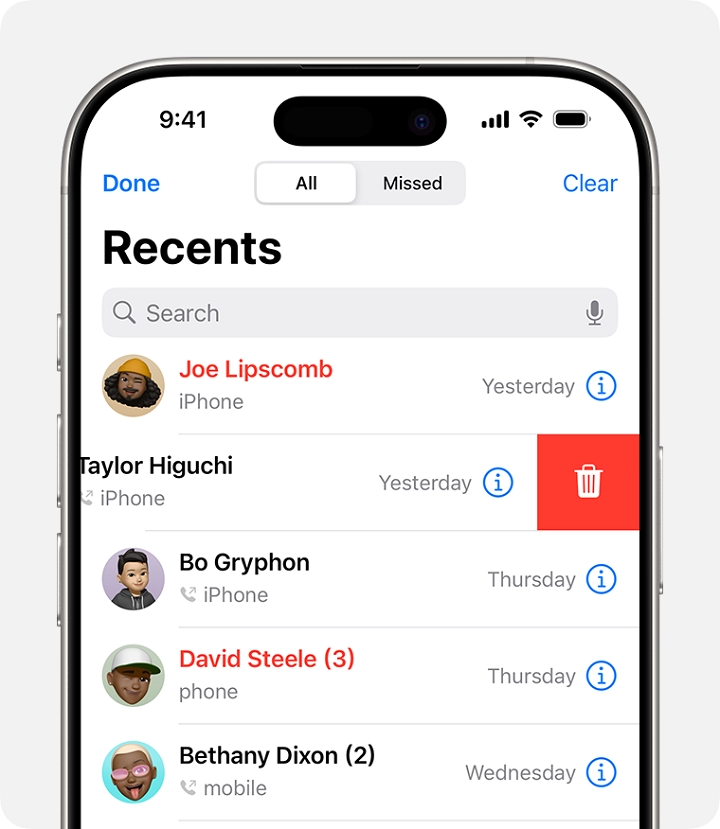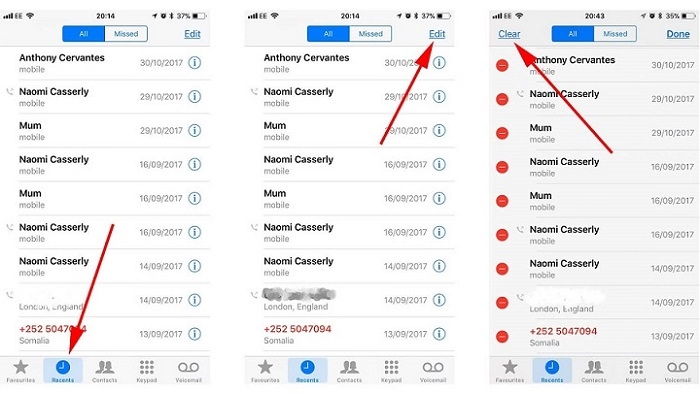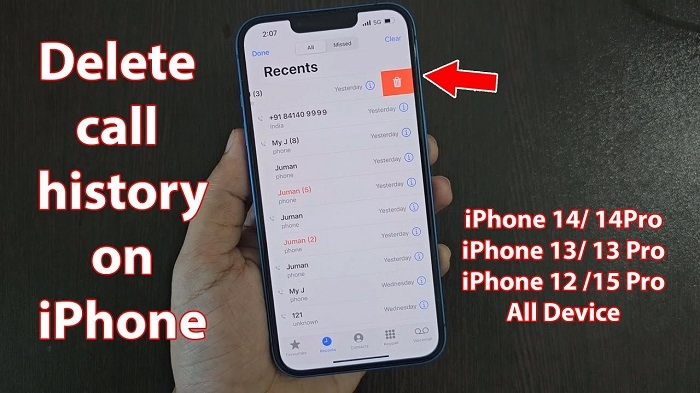If you’re looking to clean up your phone call history on your iPhone—whether to protect your privacy, reduce clutter, or free up space—this guide will walk you through the steps to delete individual phone calls or your entire call history. Follow the instructions below to easily delete phone calls from your iPhone.
Step-by-Step Guide to Deleting Phone Calls on iPhone
Step 1: Open the Phone App
To get started, open the Phone app on your iPhone. You can find it on your home screen or use the search function to locate it.
Step 2: Go to the Recents Tab
Once you’re in the Phone app, tap on the Recents tab at the bottom of the screen. This will show you your recent incoming, outgoing, and missed calls.
Step 3: Delete a Single Call
If you want to delete a specific phone call from your recent history:
- In the Recents tab, find the call you want to delete.
- Tap the i (information) icon next to the call.
- Scroll down and tap Delete Call.
- Confirm the deletion by tapping Delete again.
This will remove the selected phone call from your recent history.
Step 4: Delete Multiple Calls at Once
To delete multiple phone calls at once:
- Open the Recents tab in the Phone app.
- Tap Edit in the top-right corner of the screen.
- Select the calls you want to delete by tapping the red minus icon next to each call.
- Tap Delete to remove the selected calls.
Alternatively, you can tap Clear at the top-left corner to delete all recent calls in your history.
Step 5: Delete Your Entire Call History
To delete all phone calls from your iPhone’s history:
- Open the Phone app and tap on the Recents tab.
- Tap Edit in the top-right corner.
- Tap Clear at the top-left corner of the screen.
- Confirm the deletion by tapping Clear All Recents.
This will remove every call from your recent history.
Step 6: Verify the Deletion
After deleting calls, you can return to the Recents tab to ensure the selected calls have been removed. If you cleared the entire history, you should see no recent calls listed.
Additional Considerations
Can I Recover Deleted Phone Calls?
No, once phone calls are deleted from your iPhone, they cannot be recovered. Be sure to back up important call logs if necessary, using iCloud or iTunes before deleting them.
Does Deleting Phone Calls Free Up Storage?
While deleting phone calls can reduce clutter, it does not significantly free up storage space on your iPhone. However, if you have a large number of voicemails or call recordings stored, clearing those out may help free up a small amount of space.
Will Deleting Calls from One Device Remove Them from All Devices?
If you use iCloud to sync your contacts and call history across devices, deleting calls on one device will remove them from all your Apple devices. However, this only applies if iCloud syncing is enabled for Contacts and Phone.
Can I Delete Calls from My Voicemail?
Yes, to delete voicemail messages, open the Phone app, go to the Voicemail tab, and swipe left on the voicemail you want to delete. Tap Delete to remove it.
FAQs About Deleting Phone Calls on iPhone
How do I delete calls without deleting my entire call history?
To delete individual calls, tap on the i icon next to the call in the Recents tab, then tap Delete Call. This will remove only that call, not your entire history.
Will deleting calls affect my iCloud backup?
No, deleting calls from your iPhone will not affect iCloud backups, but it will remove the calls from future backups. If you want to keep them, make sure to back up your call history before deleting.
Can I delete calls from specific people or numbers only?
While you can delete individual calls from specific people, you will need to delete them manually, one by one. Unfortunately, there’s no way to delete calls from a specific contact in bulk.
How do I delete missed calls?
To delete missed calls, follow the same steps as for regular calls. Tap on the Recents tab, find the missed call, and then delete it using the i icon or by swiping left.
Does deleting phone calls on iPhone remove them from my carrier’s records?
No, deleting calls from your iPhone only removes them from your local call history. Your carrier’s records will still contain the details of your calls unless you request them to be deleted separately.
Deleting phone calls on your iPhone is a simple process that helps you maintain your privacy or clean up your call history. Whether you want to remove individual calls, clear all recent calls, or manage voicemail, these steps make it easy to control what’s stored on your device.