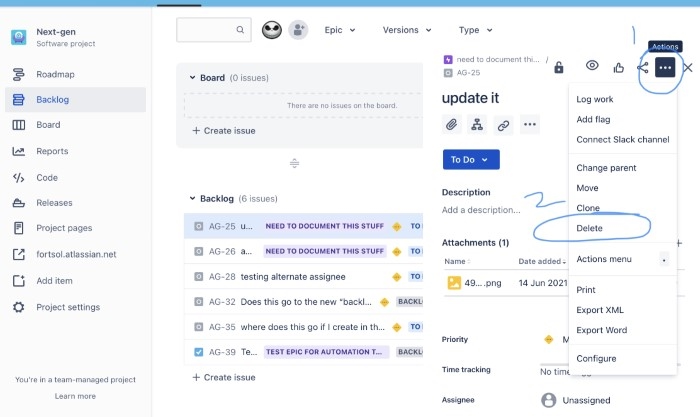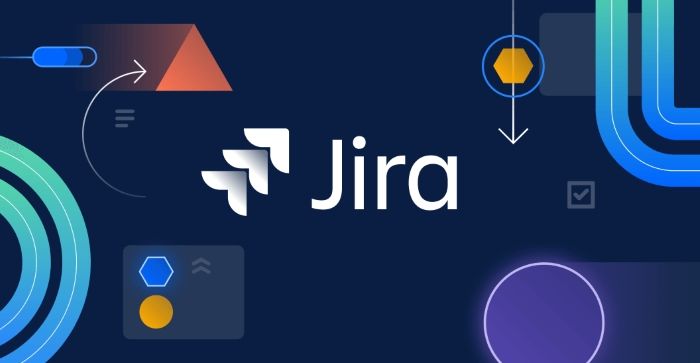Deleted the wrong issue. Duplicates everywhere. Bad imports. It happens. This guide shows how to delete a Jira ticket without breaking reporting, sprint history, or your team’s nerves. You’ll get clear steps for Jira Cloud and Data Center/Server, bulk-delete tactics, recovery options, and safer alternatives when deletion isn’t the best move. We’ll keep it human and practical so you can fix things fast—and sleep well afterward.
Before You Delete: Is Deletion the Right Move?
Deleting feels final because it is. Before you press the button, ask what you’re trying to solve.
Consider kinder alternatives
- Edit the issue (summary, type, components) if the content is wrong but the work is real.
- Transition to a “Cancelled” or “Won’t Do” status so history is preserved but the ticket is clearly out.
- Mark as “Duplicate” and link to the canonical issue; close it.
- Move the issue to a correct project or change the issue type (e.g., Task → Bug) when the container is the problem.
- Split the work (clone, then trim) rather than deleting context your team may need later.
These options keep comments, estimates, attachments, and audit trails intact—often better for teams and reports than deletion.
Understand the impact of permanent removal
Deleting a Jira ticket can:
- Remove it from sprint, velocity and burndown reports, changing historical charts.
- Break links from other issues; those links simply disappear.
- Remove attachments, comments, worklogs, and custom-field values.
- Affect epic totals or parent/child rollups (for subtasks or stories under an epic).
If preserving history matters, prefer cancelling/closing over deleting.
Permissions: Who Can Delete Issues?
Two permissions decide your fate:
Project permission: Delete Issues
Set in the project’s Permission Scheme. Only users/groups/roles granted Delete Issues may remove issues in that project. Project administrators don’t automatically have it unless the scheme says so.
Global permission: Bulk Change
To delete many at once, you also need Bulk Change (global). Without it, you can only delete one at a time even if you have Delete Issues.
If you can’t see the delete option, you likely lack one of these permissions. Ask a Jira administrator to grant access or perform the deletion for you.
Delete a Single Issue (Jira Cloud)
- Open the issue you want to remove.
- Click the More actions menu (three dots).
- Choose Delete.
- Read the warning carefully; confirm.
Notes:
- On many Jira Cloud sites, deletion may send the item to trash for a limited period before permanent purge. If your site has trash, a Jira admin can restore within that window. If not, deletion is immediate and irreversible.
- If you don’t see Delete, you don’t have the Delete Issues permission in that project.
Delete a Single Issue (Data Center/Server)
- Open the issue.
- Click More → Delete.
- Confirm the warning.
There’s typically no issue-level trash on Server/DC. Once deleted, it’s gone unless your admin restores from a database or backup. Double-check before confirming.
Bulk Delete (Cloud and Data Center/Server)
Bulk deletion is powerful—and risky. Go slowly.
Prepare safely
- Search precisely with JQL. Example: project = APP AND status = “To Do” AND created <= startOfMonth()
- Preview the list and spot-check at least 10 items.
- Export the list (CSV) for a safety record: keys, summaries, and current fields.
- Start with a small test: delete 1–3 obvious dups first to verify effects on boards/reports.
Run the bulk delete
- Go to Filters → View all filters → Advanced issue search (or Issues → Search on DC/Server).
- Build your JQL and make sure All issues you intend to remove are visible.
- In the results, choose Tools (Cloud: three dots) → Bulk Change: All X issues.
- Select the issues → Next.
- Pick Delete Issues → Next.
- Review the confirmation screen carefully. Jira will list projects affected and warn about permanent loss.
- Tick the acknowledgement and Confirm.
You must have Delete Issues in each affected project and Bulk Change globally; otherwise Jira will block or partially apply the operation.
Can You Undo? Restore and Audit Options
Jira Cloud: trash (if enabled)
Some Cloud sites keep deleted issues in trash for a limited time. A site or project admin can open trash and Restore the issue. Fields, comments, and attachments typically return as they were at deletion time. Not all plans or configurations provide this, and the retention window varies—treat deletion as final unless you’ve verified trash exists.
Data Center/Server: backups and audit
There’s no native undo. Your admin might recover from a recent XML/DB backup, but that’s a whole-site operation and rarely used for single issues. Rely on your CSV export and the audit log to rebuild if needed.
Audit logs
Admin audit logs (and issue histories for non-deleted items) can show who deleted what and when. If you must investigate, start there.
Special Cases You Should Know
Subtasks and parents
- Deleting a parent (story, task) does not automatically delete subtasks on all setups; Jira may block the deletion or ask you to confirm cascading removal. Best practice: review and delete subtasks first, then the parent, so you control what’s lost.
- Deleting a subtask adjusts the parent’s rollups (time, story points if used for subtasks) and can shift reports.
Epics and their children
Removing an epic doesn’t delete its stories, but it severs their epic links, which affects epic reports. If the epic is noise, consider closing it and unassigning children intentionally rather than deleting it.
Issues in active or closed sprints
Deleting a ticket that was completed in a closed sprint can change historical burndown/velocity. If report integrity matters, close/cancel instead of deleting. For issues in an active sprint, deletion removes them from current boards immediately—make sure the team agrees.
Linked issues across projects
Other projects may link to what you’re deleting. Those links will silently vanish. Warn stakeholders or replace the link with a comment on the surviving issue before you delete.
Attachments and worklogs
Both are removed with the issue. If the attachment is needed elsewhere, download and re-attach to the surviving ticket before deletion. If time tracking matters, cancel rather than delete.
Safer Hygiene Patterns (So You Rarely Need to Delete)
Add a “Cancelled” terminal status
Put a Cancelled/Won’t Do status in your workflow (with a neat icon and resolution). Train teams to move bad tickets there. This preserves history while keeping boards clean.
Tighten create and import quality
- Required fields for Component, Issue Type, or Epic Link cut down on junk.
- For imports, stage in a sandbox project, review, then move good items into production projects.
Govern permissions
Reserve Delete Issues for a small group (e.g., project leads) and Bulk Change for admins. It prevents accidents and reduces “where did my ticket go?” moments.
Archive, don’t delete, at scale
If your plan supports project archiving, prefer that for long-term quieting of old work. Archiving preserves history and searchability while removing noise from boards.
Automate labeling for cleanup
Use automations to tag obvious duplicates or stale items (e.g., “Stale-90d”). Then you can bulk-close rather than bulk-delete.
Step-by-Step: A Careful Single-Issue Deletion
- Confirm this truly should be removed (not fixed, moved, or cancelled).
- Capture a quick note (or export a CSV line) with the key and summary.
- Check for links, subtasks, attachments, and sprint/epic membership. Act on dependencies first.
- Ensure you have Delete Issues permission.
- Open issue → More → Delete → read warnings → Confirm.
- Tell stakeholders if the issue was referenced elsewhere.
Step-by-Step: A Careful Bulk Deletion
- Draft precise JQL and review results with another teammate.
- Export a CSV of keys and summaries for the record.
- Do a micro-test (delete 1–3 obvious items) and verify boards/reports.
- Run Bulk Change → Delete Issues.
- Recheck affected boards, epics, and reports.
- Post a short changelog note in your team channel: what, why, when, who to contact.
What If You Don’t See Delete?
- You lack Delete Issues in that project’s permission scheme. Ask a Jira admin.
- The project uses a locked/global scheme where only admins can modify permissions.
- The ticket type or status is controlled by an app/marketplace add-on that hides delete for compliance reasons.
- On Cloud, you might be in a view where the option is collapsed—open the full More actions menu.
Minimizing Reporting Shock
- If the ticket already influenced velocity, prefer Cancelled over delete.
- If the issue is a duplicate of one that carried the estimate, move the estimate to the surviving issue before deletion.
- For epics, repoint children first so epic-level charts don’t suddenly dip.
Team Communication Template
We removed [N] issues today to tidy the backlog. Scope: [project or JQL]. Criteria: [duplicates, test imports, or spam]. Reports may shift slightly; no active sprint items were deleted. If you spot a missing ticket, contact [owner] by [date].
One short note beats hours of confusion later.
FAQs
Can I recover a deleted ticket?
On some Jira Cloud sites, yes—if your site has issue trash and the retention window hasn’t passed, an admin can restore it. On Server/Data Center, there’s no native undo; recovery usually requires a backup restore, which is rarely practical for a single issue.
Why don’t I see the Delete option?
You likely lack the Delete Issues permission in that project, or you’re missing the Bulk Change global permission for multi-issue deletes. Ask a Jira admin to grant access or perform the action.
Will deleting change past sprint reports?
It can. Removing issues that were counted in closed sprints may alter burndown/velocity history. If you need accurate historical charts, close or cancel instead of deleting.
What happens to linked issues, subtasks and attachments?
Links are removed, subtasks may need manual handling (or you’ll be asked to confirm cascading deletion), and attachments/comments/worklogs are permanently deleted with the issue.
Is there a way to hide issues without deleting them?
Yes. Use a Cancelled/Won’t Do status, restrict Issue Security, or archive projects (where available). These options preserve history while keeping boards clear.