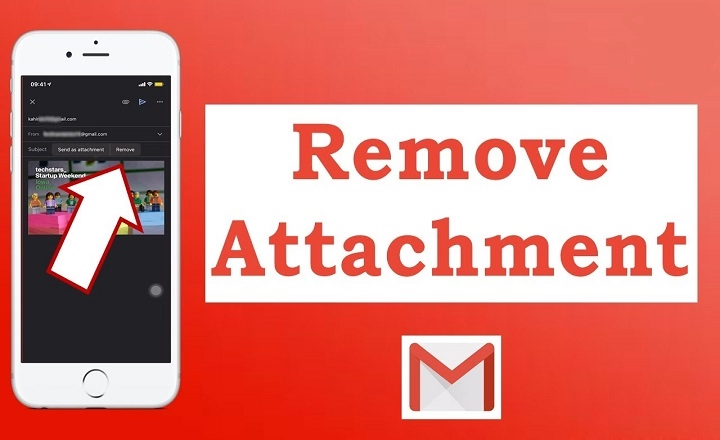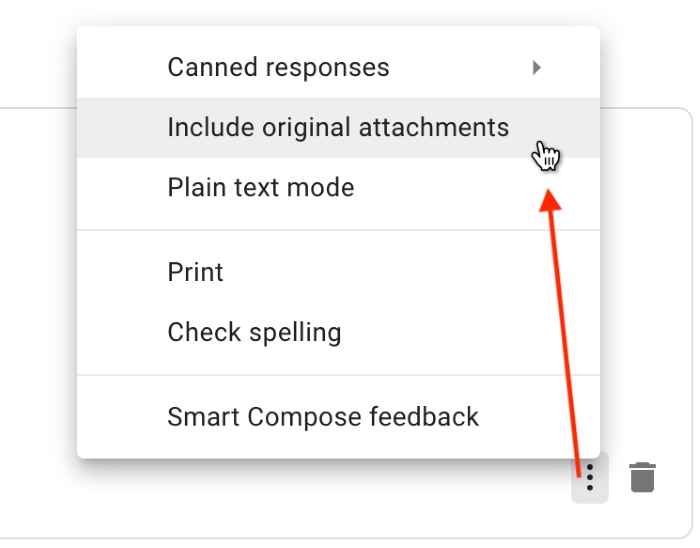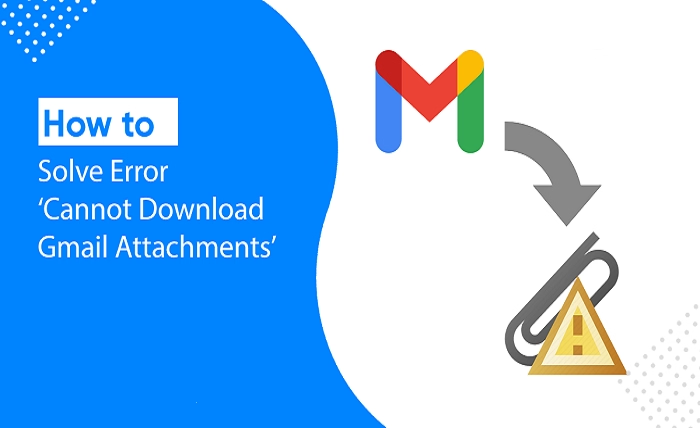Attachments eat storage. Fast. A few photos. A giant PDF. Five versions of the same deck. Blink and you’re out of space. This guide walks you through how to delete attachments in Gmail the smart way—what you actually can delete, where to find the biggest files, how to save the mail but skip the bulk, and how not to reach that storage limit again. Simple directions for desktop and mobile. Calming fixes when things go wrong.
First, the truth about Gmail attachments
Gmail will not let you delete an attachment from a specific message without leaving that specific message alone. Attachments are inserted into the body of the message. So “delete an attachment” really means one of three things:
- Delete the entire message that it’s in.
- Copy the content and paste it into a new, attachment-free message, and then delete the original.
- Save attachments as cloud links in the future so you won’t create the problem again.
The instant you get this, it’s easy to clean up—and efficiently.
Fast answer: Quickest way to free space
- Search for large messages: type has:attachment greater:10M in Gmail’s search bar.
- Open one result. Delete the message if you don’t want it.
- Empty Trash to regain storage.
- Repeat with larger sizes (larger:20M, larger:50M) or with file types (filename:pdf, filename:jpg).
That’s the shortest route to how to delete attachments in Gmail when you’re seeing a “storage almost full” banner.
Save what you have to before deleting
If a message is significant, save it securely before cleaning out:
- Save to your computer.
- Or Save to Drive to store it in Google Drive.
- Give the document a new name so you can find it later, then delete the original email if you no longer need it.
You’ll keep the artifact and free the mailbox.
Find the space hogs in an instant: search operators that work
Gmail search is your knife. Combine the operators:
- has:attachment — only emails with attachment.
- larger:10M or size:1048576 — search by size; use higher values to search for whales.
- filename:pdf filename:zip filename:jpg — search for formats.
- older_than:1y or before:2023/12/31 — sort older first.
- Combine with OR and labels: label:work has:attachment larger:20M.
- Exclude specific senders: has:attachment larger:10M -from:[email protected].
Work in batches. Start big to win big quick.
Delete an individual message or an individual email within a thread (desktop).
Conversation view can be finicky. You can remove just the one message with the big file:
- Open up the conversation.
- Open up the individual message bubble with the attachment.
- Click the small down-arrow menu on that message.
- Choose Delete this message.
Only that message is sent to Trash. The rest of the thread remains. This is the cleanest way to drill being able to delete attachments in Gmail but preserve context.
Bulk removal on desktop: select, scan, delete
- Run a particular search (e.g., has:attachment larger:20M).
- Click the high box top to select the results page.
- If available, click the link to select all results for this search.
- Scan the list for anything you want to keep before you delete.
- Click Delete.
- Proceed to Trash and Empty Trash right away (or allow auto-purge after 30 days).
Storage won’t drop until the Trash is emptied.
Gmail app (iPhone and Android): earthy steps
Mobile search uses the same operators.
- Open Gmail, search for:attachment larger:10M.
- Open a message, verify the attachment, and hit the trash icon.
- For mass clean-up, long-press on a message to enter selection mode, tap additional messages, then delete.
- Empty Trash from the side menu when finished.
- If the file is required, tap the attachment to download or Save to Drive first.
Save the message, lose the bulk: savvy workarounds
You can’t surgically remove a file from a message, but you can save the text:
- Forward without files: Tap Forward, remove attachment previews from the draft (if shown), leave the text you have, forward to yourself, then delete the original.
- Copy to a note: Copy the text of the message into a doc or note app, save the attachment to Drive (if needed), then delete the email.
- Print to PDF: Print the email to PDF (no attachments), save it in Drive, and then dispose of the heavy original.
Both methods leave you with the message contents and no payload, which is likely what most people are referring to when they say how to delete Gmail attachments.
Use Google’s storage manager for the big wins
The Google Account storage manager shows you large Gmail items, Drive files, and Photos all together. It’s perfect when what you need is space, not forensic curation:
- Make your way to your Google Account’s storage page.
- Sort by Large items in Gmail.
- Bulk review and delete.
- Empty Trash when done.
This is the fastest overall solution if you don’t have a lot of time.
Team and business inboxes: a gentle reminder
If you’re on Google Workspace:
- Your admin may have retention policies or legal holds. Deleting may be against policy.
Afi’d expand
If in doubt, check with IT or the company policies.
Shared/team inbox
Make sure to coordinate with team members so you don’t delete a document that someone still needs.
Slow down for 60 seconds instead of taking a chance on losing a record you’ll need down the line.
Clean up for tomorrow: avoid being a bloat-ful attachment
- Use Drive links instead of attachments. When composing, embed files from Drive with View or Comment permissions. Update or overwrite later without resending a new copy.
- Create a “To-File” label. Send important attachments to it; dump the files to Drive and delete the emails weekly.
- Auto-label heavy senders. Build filters for newsletters or scanners that habitually send enormous PDFs. Delete in batches monthly.
- Standardize exports. Change it to a lighter, email-friendly setting if your scanner app defaults to 600-dpi color for all receipts.
- Archive, don’t hoard. Save the text in Notes/Docs if the note is significant but not the file, and discard the email.
Imagine your inbox as a lobby, not a warehouse.
Troubleshooting: when space doesn’t free up
- Trash isn’t empty. Gmail only counts toward storage space saved after Trash has been emptied.
- Drive or Photos are the real culprits. Your Google storage is communal. In case Gmail deletions didn’t cut it, check big items in Drive and Photos.
- Thread confusion. If you are viewing your threads, chances are you might have deleted another email with a different address than the one with the attached file. Open the thread and delete the specific message that has the attachment.
- Offline or mobile sync lag. Wait a few minutes. Browser refresh. Pull to refresh on mobile.
- Search misses. Try increased size thresholds or other types: has:attachment filename:zip larger:5M. Some attachments are buried in forwarded message headers; open suspiciously large threads and examine.
Mindful habits that keep you under quota
- Set it once: if a file is on cloud storage, save to Drive the moment it arrives, then dispose of the email.
- Schedule a monthly calendar reminder: “Gmail attachments—clean 15 minutes.”
- When replying, do not quote huge threads with pictures unless absolutely necessary.
- For teams, make a “link, don’t attach” rule for anything above 5–10 MB.
- Use labels like “Temp” or “To-delete” so you can mass delete without hesitation later on.
Small decisions save you from having to return to how to delete Gmail attachments each month.
A calm, 60-second cleanup plan
- Search has:attachment larger:20M.
- I select all, unselect anything significant, delete.
- Repeat for larger:10M.
- Empty Trash.
- Save other significant files to Drive and take away their emails.
- Add a monthly reminder for 15 minutes.
It’s quick, it’s lean, and it gets the job done.
FAQs
Can I delete only the attachment and keep the same exact email?
No. Attachments are part of the message. You can save the message by sending a copy with no files or copying text elsewhere and removing the original.
Why didn’t my storage reduce after I removed huge emails?
Storage is reset when you empty Trash. Verify also Drive and Photos—your quota is shared between services.
How do you find huge files quickly?
Use has:attachment larger:20M (or larger) and include filename: filters for types such as pdf, zip, or jpg.
Can this be automated?
You can delete heavy senders to a label and empty out monthly. For complete automation, use filters with third-party tools sanctioned by your organization.
Will deleting a message in a thread erase the entire conversation?
No. You can open the thread and delete just the message that has the attachment, without touching the others.