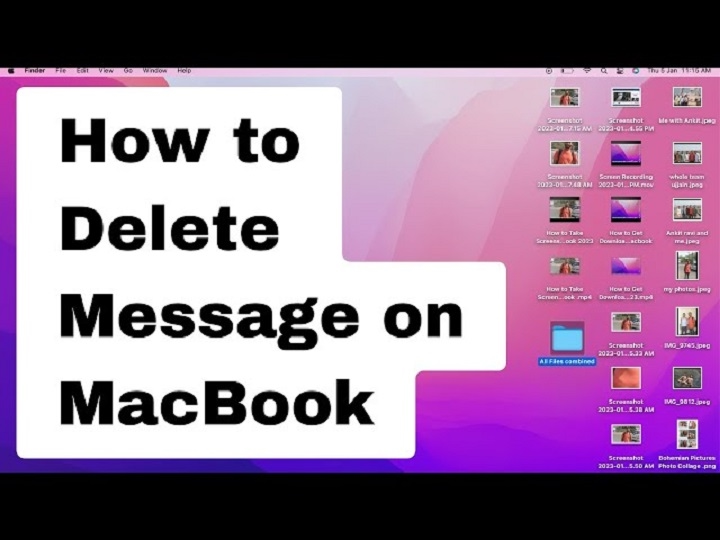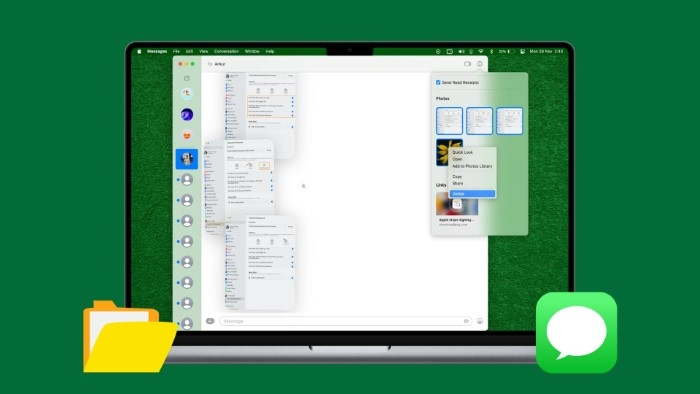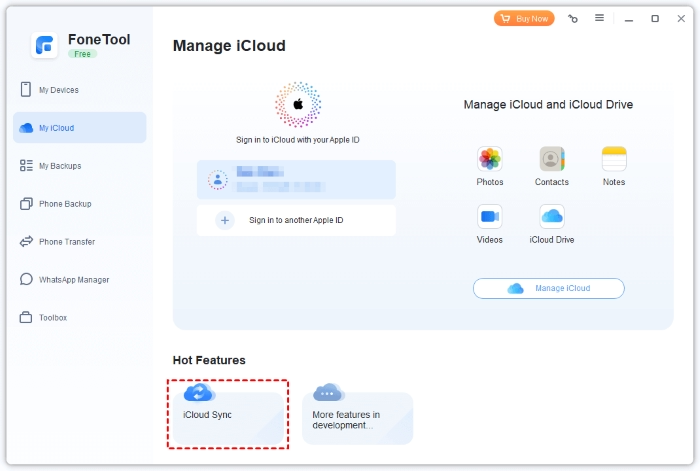You want a fresh start. Less clutter. More privacy. Maybe storage back from years of photos and GIFs. This guide shows how to delete all messages on a MacBook the right way—step by step, without surprises. We’ll cover bulk deletes inside Messages, permanent removal through Recently Deleted, storage cleanup, iCloud sync behavior, auto-deletion settings, and a “nuclear” option if you need it. By the end, how to delete all messages on a MacBook won’t feel scary. It’ll feel simple. Peaceful, even.
Quick Answer: The Fastest Bulk Delete
- Open Messages on your Mac.
- Click the conversation list pane to focus it.
- Press Command (⌘) + A to select all conversations.
- Press Delete. Confirm.
- Go to Recently Deleted and Delete All to purge permanently.
That’s the speed-run version of how to delete all messages on a MacBook. But let’s make it bulletproof.
Before You Start: A Few Smart Checks
Confirm iCloud Sync Behavior
If Messages in iCloud is on, deleting here can delete on your other Apple devices too. Decide if that’s what you want.
- System Settings → [your name] → iCloud → Apps Using iCloud → Messages (toggle on/off).
- Or in Messages → Settings → iMessage, look for Messages in iCloud and manage from there.
If you want a local cleanup only, turn this off temporarily before you begin how to delete all messages on MacBook.
Unpin Pinned Conversations
Pinned chats won’t always get swept up with select-all.
- Right-click each pinned conversation → Unpin.
Now your select-all truly means all.
Back Up What Matters
- Drag important photos/videos from chats to a folder.
- Or take a quick Time Machine backup.
Once you empty Recently Deleted, it’s gone.
Bulk Delete Inside Messages (Clean and Easy)
This is the everyday, built-in route for how to delete all messages on MacBook.
Open Messages and Focus the List
- Launch Messages.
- Click on the left sidebar (the conversation list) so selections apply there.
Select Everything
- Press ⌘ + A.
- You should see all conversations highlighted.
Delete
- Press Delete on your keyboard.
- Confirm the removal when prompted.
This clears your conversation list—but not permanently. Items move to Recently Deleted. To finish how to delete all messages on the MacBook, do the next method.
Permanently Erase via Recently Deleted (No Ghosts Left Behind)
Modern macOS includes a Recently Deleted area in Messages. Think of it as the recycle bin for chats.
Open Recently Deleted
- In Messages, choose View → Recently Deleted
or click Recently Deleted in the sidebar if shown.
Select and Purge
- Click Delete All (or select specific threads/files) → Delete → Delete Permanently.
Now your messages are truly gone from the Mac. This is the crucial second half of how to delete all messages on the MacBook.
Reclaim Storage by Removing Attachments (Huge Space Wins)
Sometimes you want to remove everything, but especially the big files. This targets the heavy hitters and pairs well with how to delete all messages on MacBook.
Storage Manager Route
- System Settings → General → Storage → Messages.
- Review Large Attachments, Photos, Videos, Documents.
- Select and Delete.
From Inside a Conversation
- Open any thread → click the i (info) button.
- Scroll to Photos/Files → Show All → Select and Delete.
Attachments are often the real reason you searched how to delete all messages on your MacBook. Freeing up gigabytes feels amazing.
Auto-Delete Going Forward (Set It and Forget It)
You can make your Mac prune old texts automatically so you never need a massive cleanup again.
- In Messages → Settings → General, set Keep Messages to 30 Days or 1 Year.
- Confirm deletion of older items.
This supports your long-term plan beyond today’s how to delete all messages on MacBook sprints.
(Advanced): The Nuclear Option—Delete the Chat Database
If the app feels messy, or you want a guaranteed wipe, you can remove the Messages database files directly. Careful here—this is for power users.
What This Does
- Removes all message history and local attachments on this Mac.
- Requires Messages to be closed first.
- If Messages in iCloud is on, history may re-sync after you sign back in. Plan accordingly.
Steps
- Quit Messages.
- Open Finder and press Shift + ⌘ + G.
- Paste: ~/Library/Messages and press Return.
- Back up this folder (right-click → Compress “Messages”).
- Delete these files if present:
- chat.db, chat.db-shm, chat.db-wal
- Optionally the Attachments folder (this is where space lives).
- chat.db, chat.db-shm, chat.db-wal
- Empty Trash.
- Reopen Messages and sign in.
This scorched-earth route guarantees how to delete all messages on MacBook at the file level. Use wisely.
iCloud Sync: Choose Your Outcome
When Messages in iCloud is ON:
- Deletions can sync to your iPhone/iPad/Mac using the same Apple ID.
- Great if your intent is consistent housekeeping across devices.
When Messages in iCloud is OFF:
- Deletions stay local to this Mac.
- Other devices keep their history.
Pick the behavior that matches your reasons for how to delete all messages on MacBook.
Privacy Tips That Pair with a Clean Inbox
- Hide previews: System Settings → Notifications → Messages → Show Previews → When Unlocked/Never.
- Use a strong login password and enable FileVault for disk encryption.
- Keep macOS updated for security patches.
- Don’t forget two-factor authentication on your Apple ID.
Cleaning history is one part. Protecting the present is the rest of how to delete all messages on the MacBook story.
Troubleshooting: If Something Feels Stuck
Select-All Doesn’t Select Everything
Click the conversation list pane first. Unpin any pinned chats. Try ⌘ + A again.
No “Recently Deleted” Appears
Update macOS if possible. Or, after deleting conversations, quit and reopen Messages. If still missing, the trash step may happen immediately on your version; proceed with Method 5 if you need certainty.
Deleted Items Reappear
You may have Messages in iCloud on and another device still holds copies. Decide: turn off iCloud sync before deleting, or repeat the delete on all devices.
Storage Didn’t Shrink Much
Big attachments live in ~/Library/Messages/Attachments. Use Method 3 to remove large files, or Method 5 to clear them entirely.
Performance Is Sluggish After Cleanup
Restart the Mac. Spotlight may be re-indexing. It settles quickly.
A Calm, Repeatable Cleanup Plan
Do this once a quarter and you’ll never worry about how to delete all messages on MacBook again:
- Unpin chats.
- Select-All in Messages → Delete.
- Recently Deleted → Delete All.
- Storage → Messages → remove large attachments.
- Set Keep Messages to 1 Year (or 30 Days if you’re strict).
- Verify iCloud behavior matches your intention.
Frequently Asked Questions (FAQs)
Does “how to delete all messages on MacBook” also delete messages on my iPhone?
If Messages in iCloud is on, yes—it syncs. If it’s off, deletions stay on the Mac only.
Where is the “Delete All” button?
First, ⌘ + A to select all conversations in the list, press Delete, then go to Recently Deleted and choose Delete All to finish how to delete all messages on MacBook.
Do I have to clear Recently Deleted to make it permanent?
Yes. Until you empty Recently Deleted items, items can be recovered. Clear it to finalize how to delete all messages on MacBook.
What’s the safest way to free the most space?
Combine bulk delete with Storage → Messages to remove large attachments. This maximizes the result of how to delete all messages on the MacBook.
Can I automate this so I never do a big purge again?
Yes. In Messages → Settings → General, set Keep Messages to 30 Days or 1 Year. It supports ongoing hygiene after deleting all messages on the MacBook.
Your Clean Start, Your Rules
Clutter steals focus. Privacy gives peace. Now you know how to delete all messages on MacBook in minutes—and how to keep it clean going forward. Choose the path that fits your life: bulk delete and purge, storage cleanup, or the advanced database reset. Then breathe. You’ve got your space back.