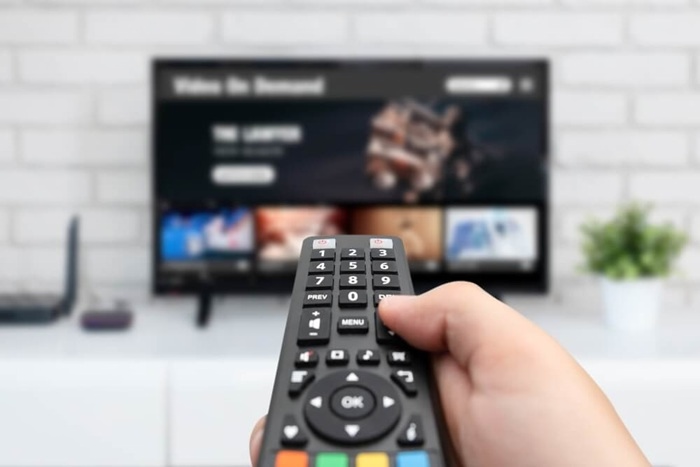If your Vizio Smart TV is cluttered with apps you no longer use, or if you’re running out of space and want to free up some room, deleting apps can help. This guide will show you how to remove unwanted apps from your Vizio Smart TV, whether you’re using the Vizio Smartcast system or the old Vizio Internet Apps (VIA) platform.
Step-by-Step Guide to Deleting Apps on Vizio Smart TV
Turn on Your Vizio Smart TV
Make sure your Vizio Smart TV is powered on and you are connected to the internet.
Access the Home Screen
Press the Vizio remote’s “Home” button to access the main screen of your TV.
Open the App Launcher (For Smartcast TVs)
If your Vizio TV uses the Smartcast platform, follow these steps:
- Navigate to the Smartcast Home by pressing the Vizio button on your remote.
- On the Smartcast home screen, scroll to the Apps section.
Select the App You Want to Delete
Find the app you want to remove from the list of installed apps. Depending on your TV model, you may need to scroll through the available apps to find the one you no longer need.
For Smartcast:
- Highlight the app you wish to delete.
- Press and hold the OK or Enter button on the remote to select the app.
- Look for the option to delete or uninstall the app.
For Vizio Internet Apps (VIA):
- Using the remote, navigate to the app you want to delete.
- Press the “Up” or “Right” arrow on your remote to open the Options menu.
- In the options menu, select “Remove” or “Delete” to uninstall the app.
Confirm the Deletion
A prompt will appear asking you to confirm that you want to delete the app. Select Yes or Delete to confirm the action. The app will be removed from your TV.
Check Your Apps List
Once the app is deleted, go back to the Apps section to ensure the app is no longer visible. If you’re using the Smartcast platform, the app should no longer appear in the App Launcher.
Additional Considerations
Can I Delete Pre-installed Apps on Vizio Smart TV?
No, many pre-installed apps on Vizio Smart TVs (such as Netflix, YouTube, etc.) cannot be deleted, as they are built into the system. However, you can usually move them or hide them from the main menu if you don’t want to see them.
Will Deleting an App Free Up Space on My TV?
In most cases, deleting apps on your Vizio Smart TV does not significantly free up storage space, as these apps are often stored in the TV’s internal memory. However, it can help to declutter your app launcher and make it easier to navigate.
Can I Reinstall Deleted Apps?
Yes, if you delete an app by mistake or change your mind, you can reinstall it from the Vizio App Store or Smartcast platform. Simply go to the App Store or Smartcast home and search for the app to re-add it to your TV.
How Do I Manage Apps on My Vizio TV?
You can manage apps on your Vizio TV by moving, adding, or deleting them from the Smartcast or VIA home screen. You can also adjust app settings by accessing the Settings menu from the home screen.
Why Can’t I Delete an App on My Vizio Smart TV?
If you’re unable to delete an app, it could be due to a system glitch or because the app is pre-installed by Vizio. Try restarting your TV and following the deletion process again. If the app is a pre-installed one, it cannot be deleted.
FAQs About Deleting Apps on Vizio Smart TV
How do I hide apps on Vizio Smartcast?
To hide apps, go to the Smartcast Home screen, navigate to the App Launcher, and highlight the app you want to hide. Press and hold the OK button to access options, and select Hide. This will remove the app from the main screen without deleting it.
Can I delete multiple apps at once on Vizio Smart TV?
No, you must delete each app individually. There is no bulk-delete option available on Vizio Smart TVs.
How do I reset my Vizio Smart TV to factory settings?
If you want to remove all apps and restore the TV to its original state, you can reset the TV to factory settings. Go to Settings > System > Reset & Admin > Reset TV to Factory Settings. This will erase all data, including apps and personal settings.
How do I reinstall apps on my Vizio Smart TV?
To reinstall apps, go to the Smartcast Home or App Store, search for the app you want, and select Install or Add. The app will be downloaded and added back to your TV.
Why is my app not deleting on Vizio Smart TV?
If you’re having trouble deleting an app, ensure your TV is connected to the internet and try restarting the TV. If it’s a pre-installed app, it cannot be deleted, but you can hide or move it from the home screen.
Deleting apps on your Vizio Smart TV is a simple process that helps keep your TV interface clean and organized. By following the steps above, you can easily remove apps you no longer use and make your Smartcast or VIA platform experience more efficient. Keep in mind that some pre-installed apps cannot be deleted, but they can be hidden or moved for a less cluttered view.